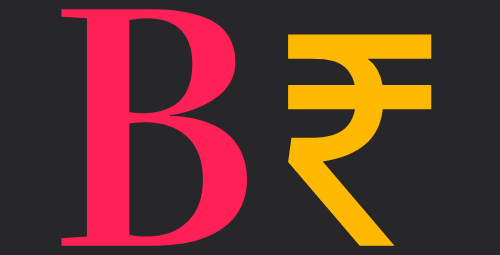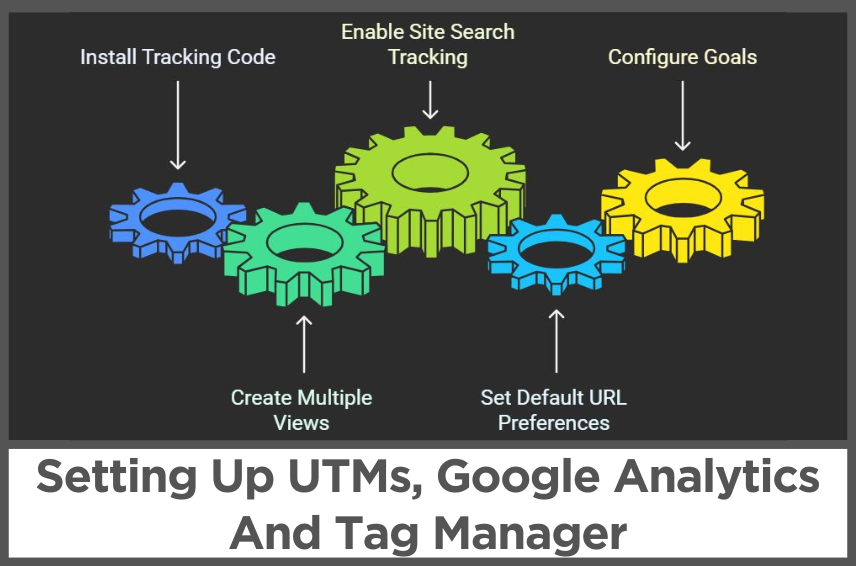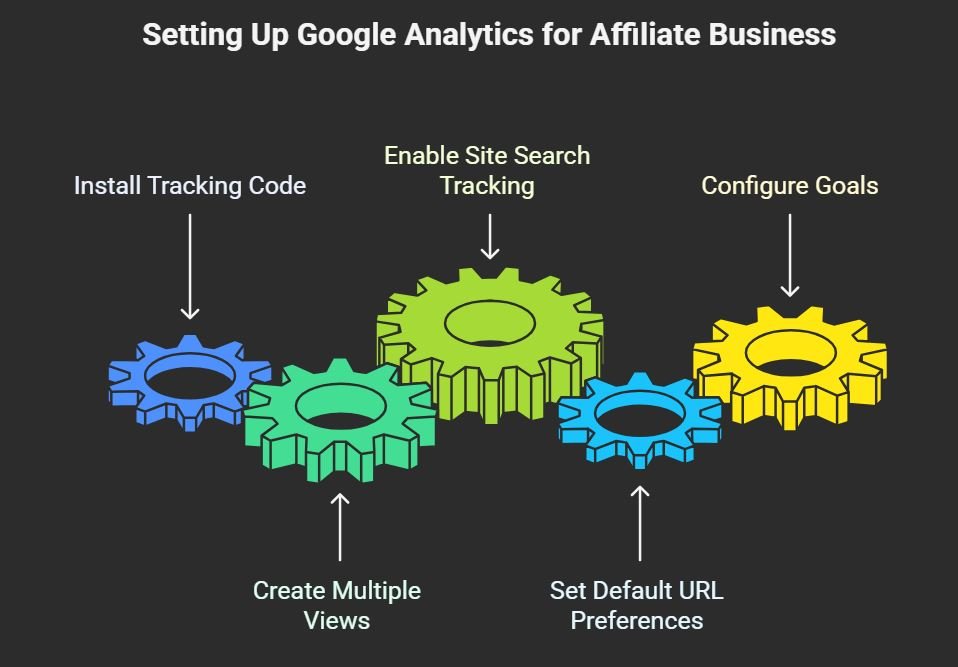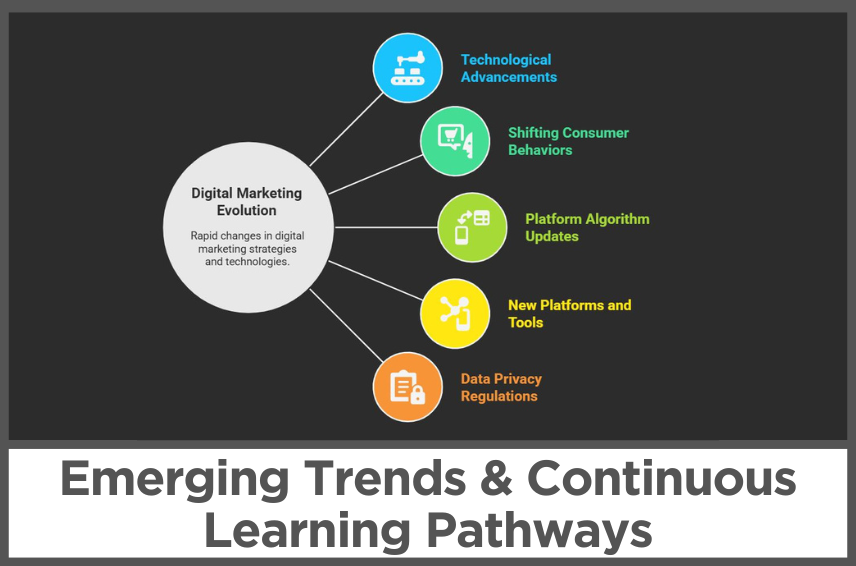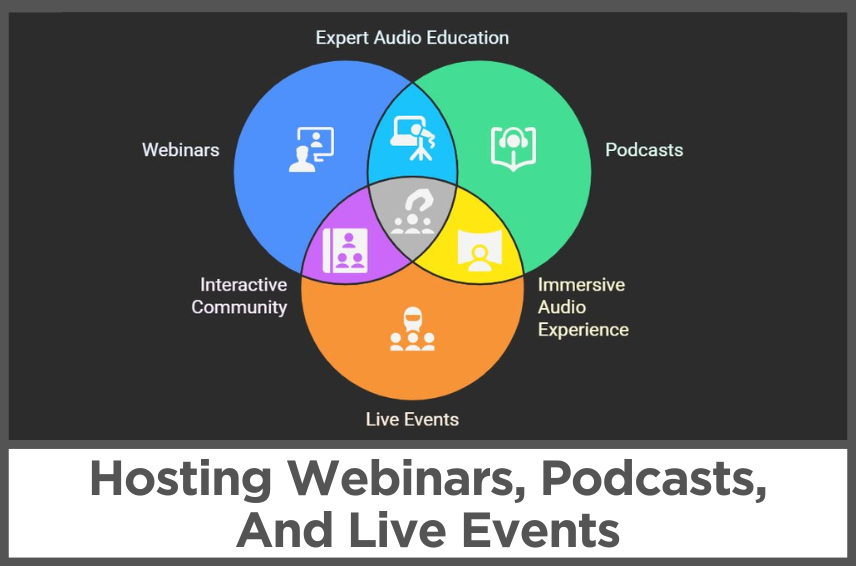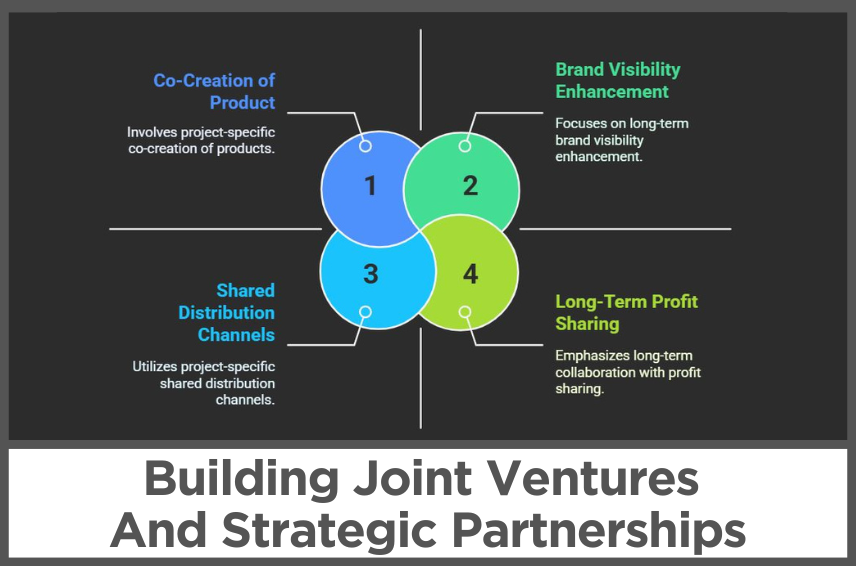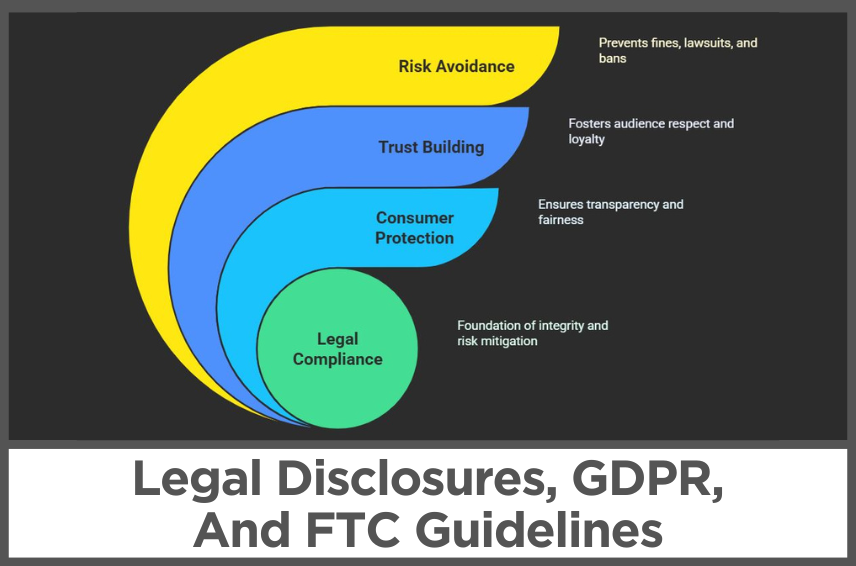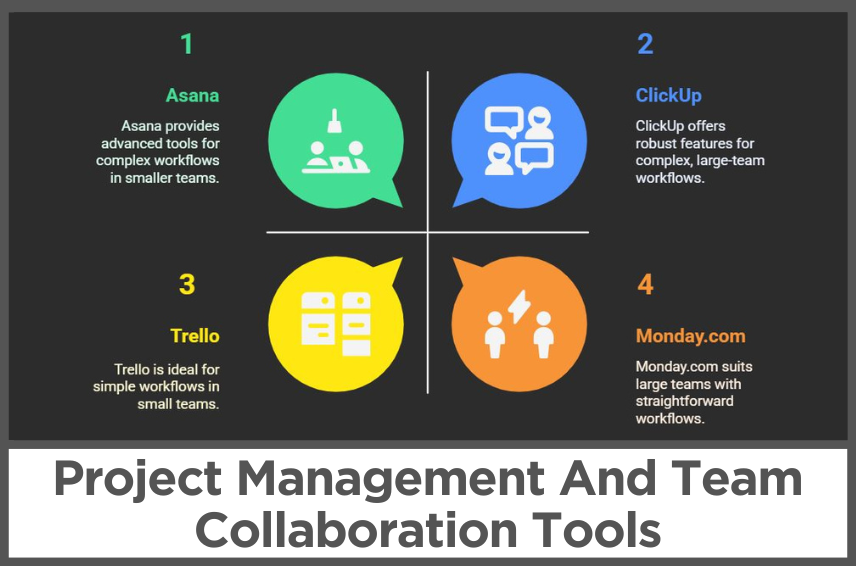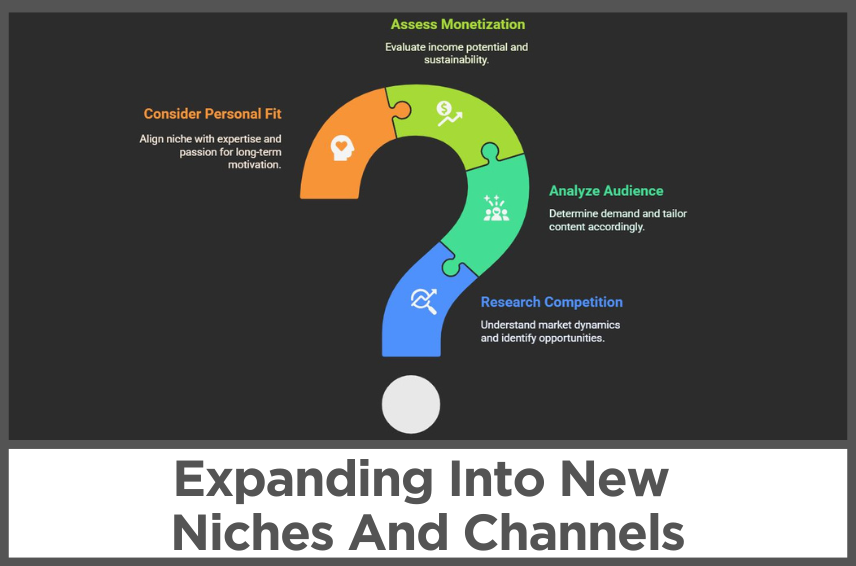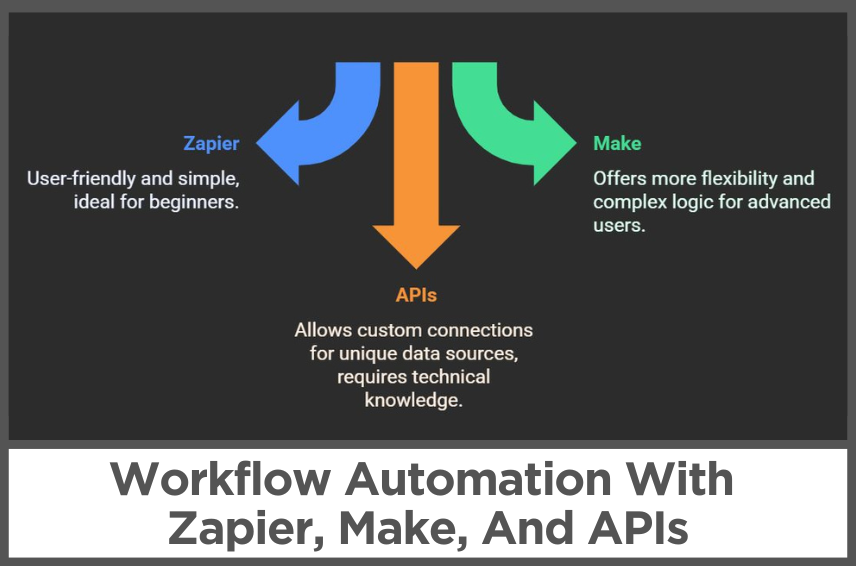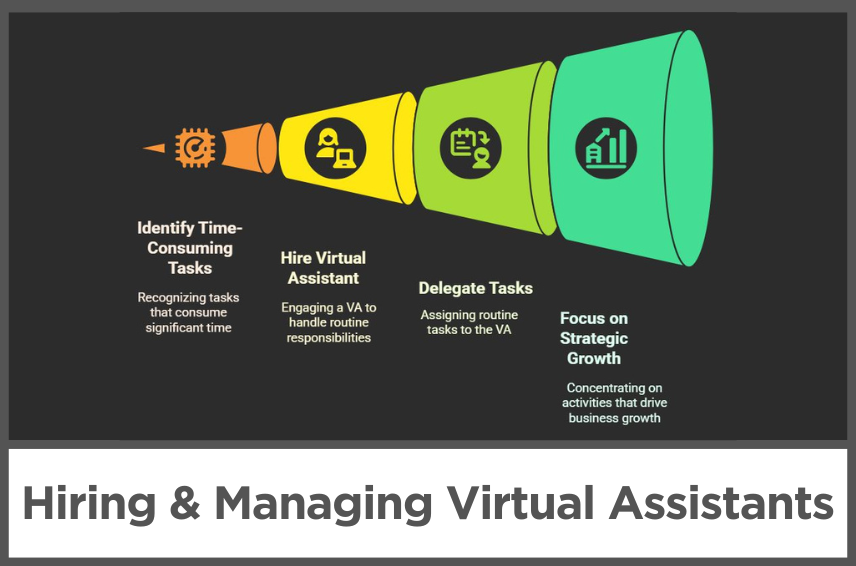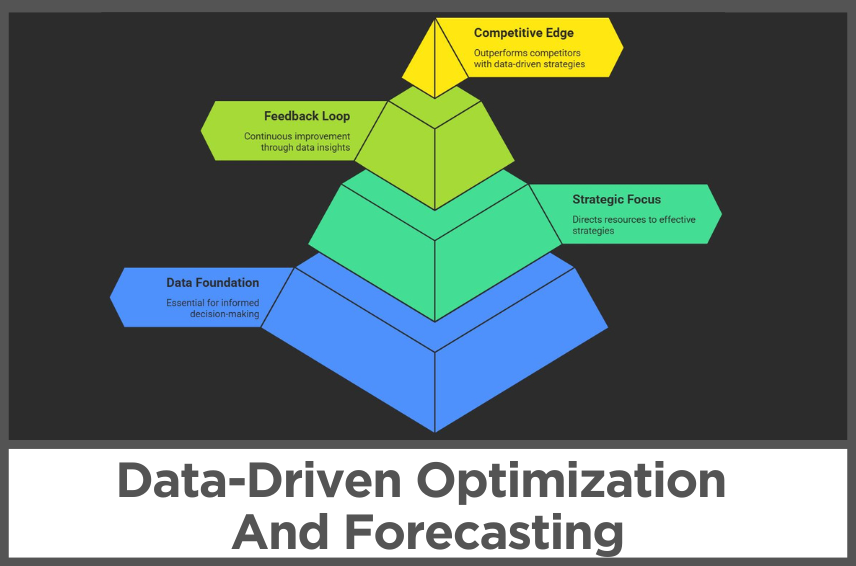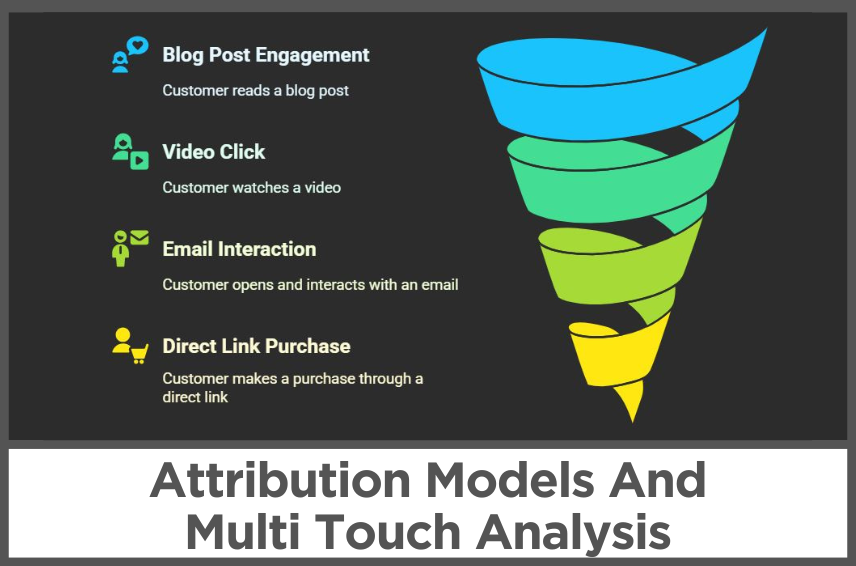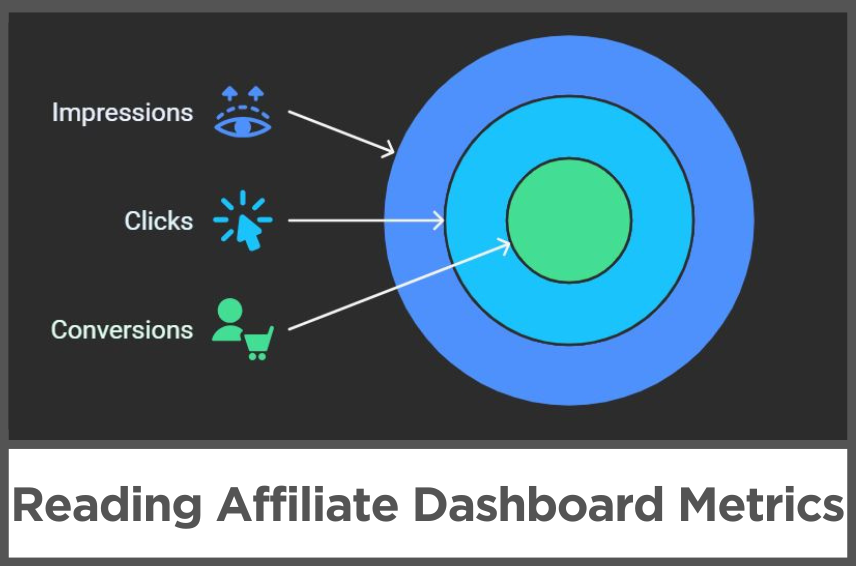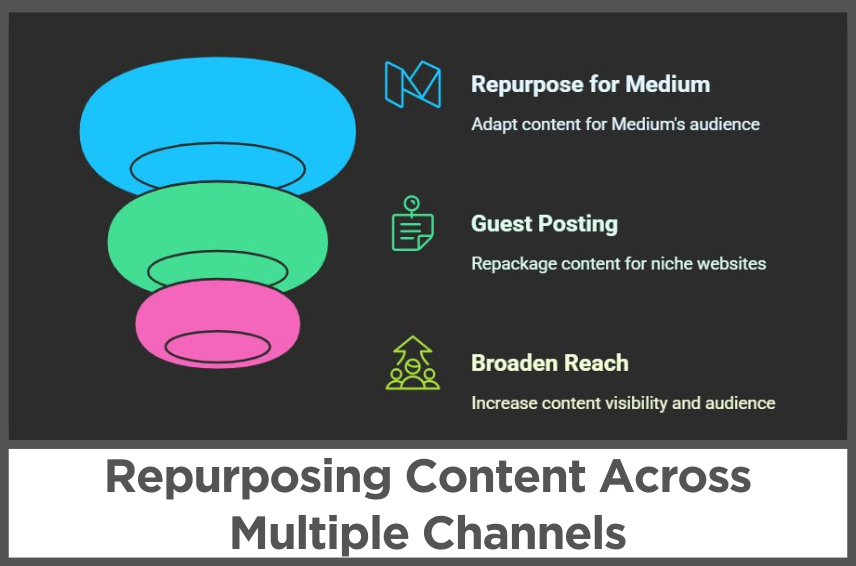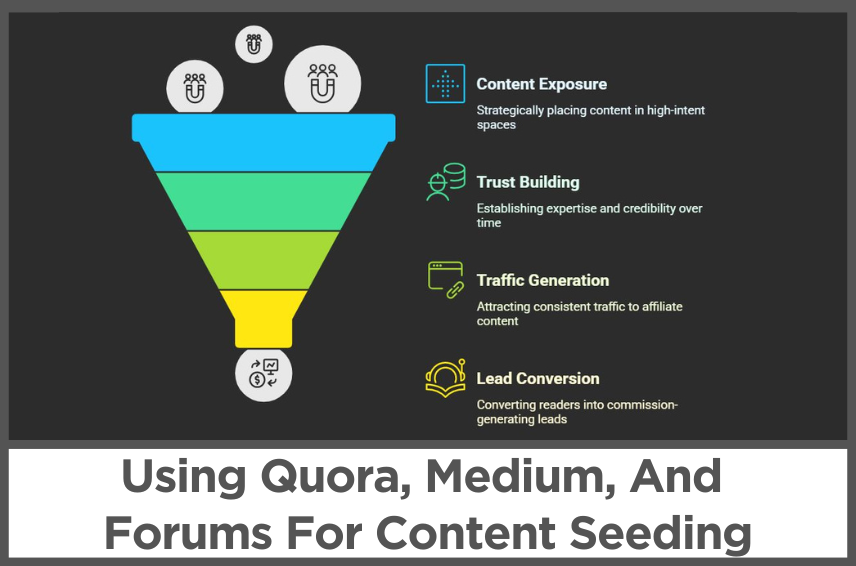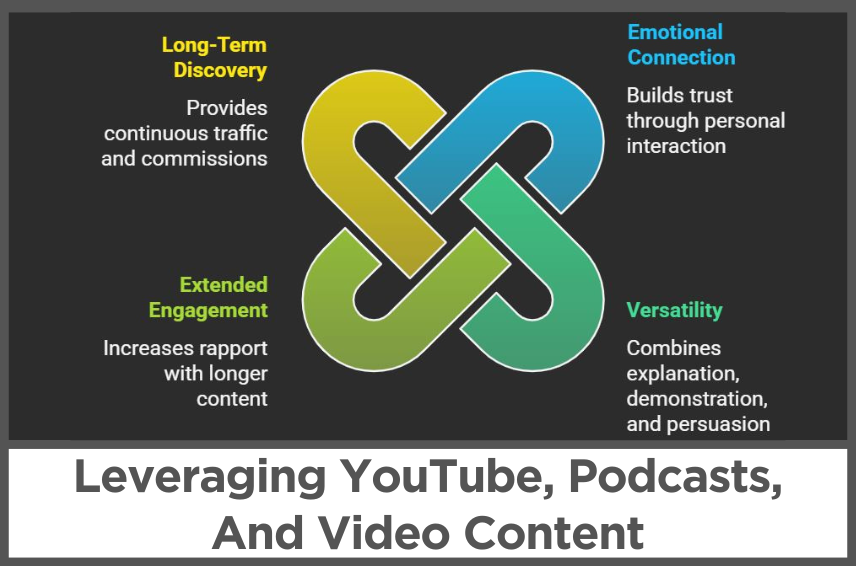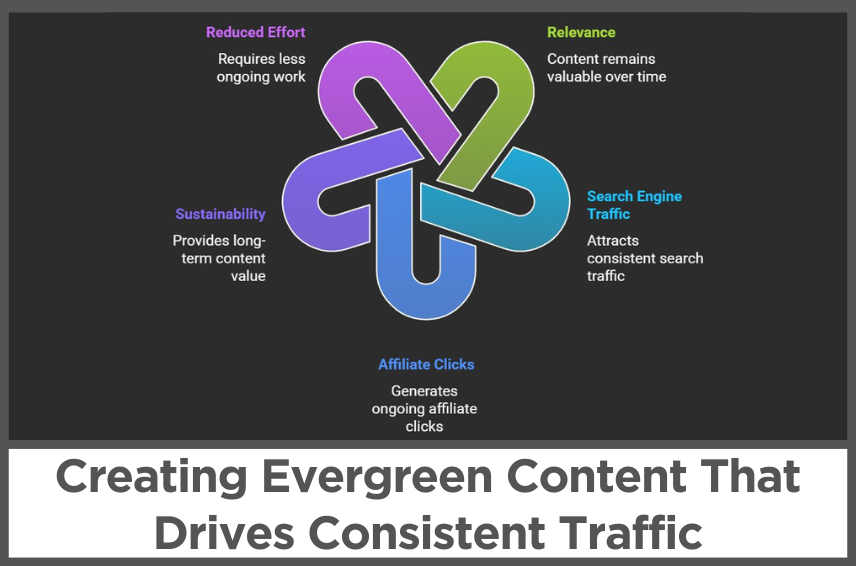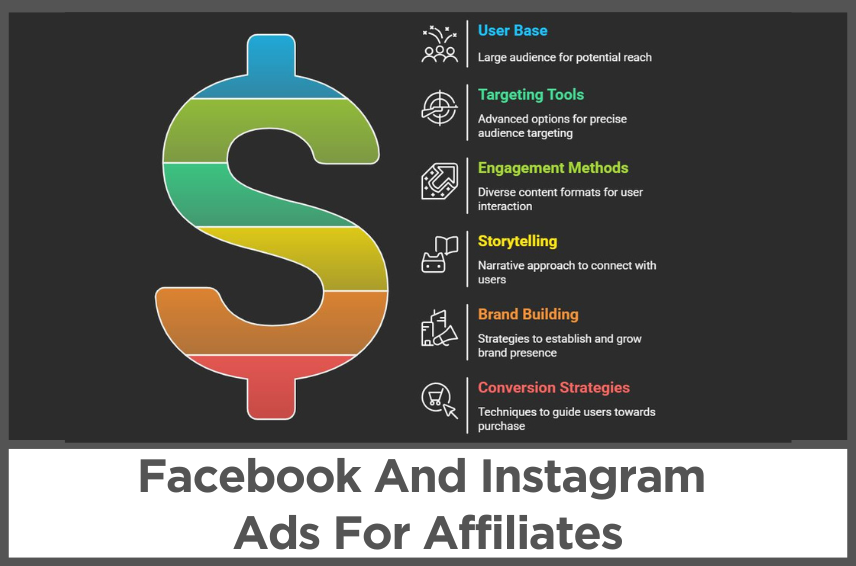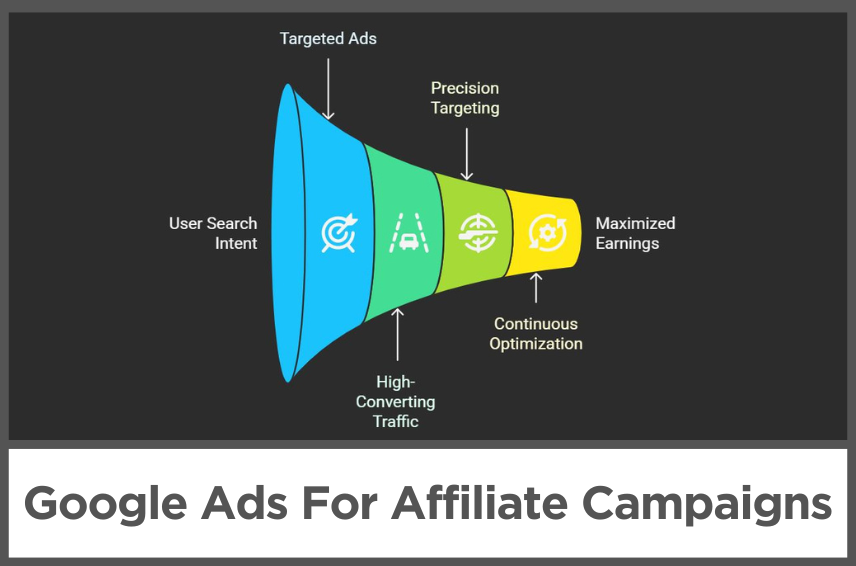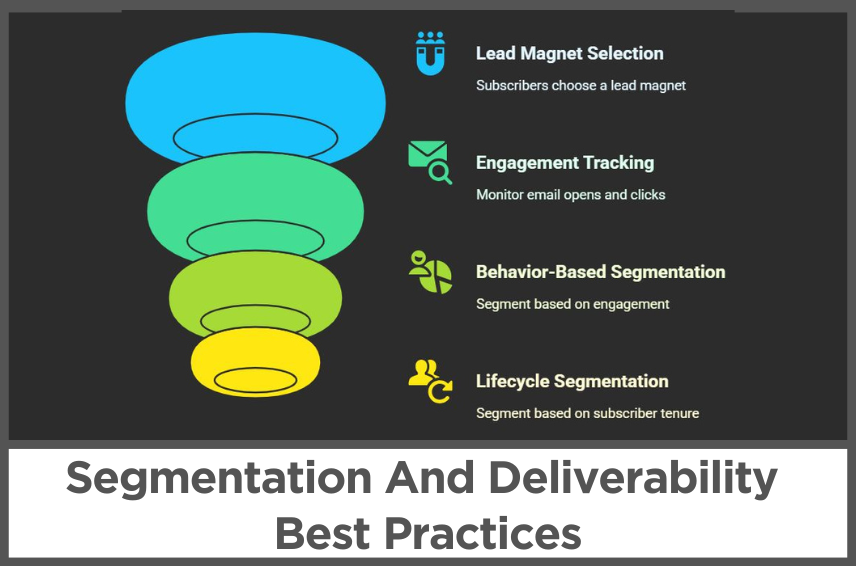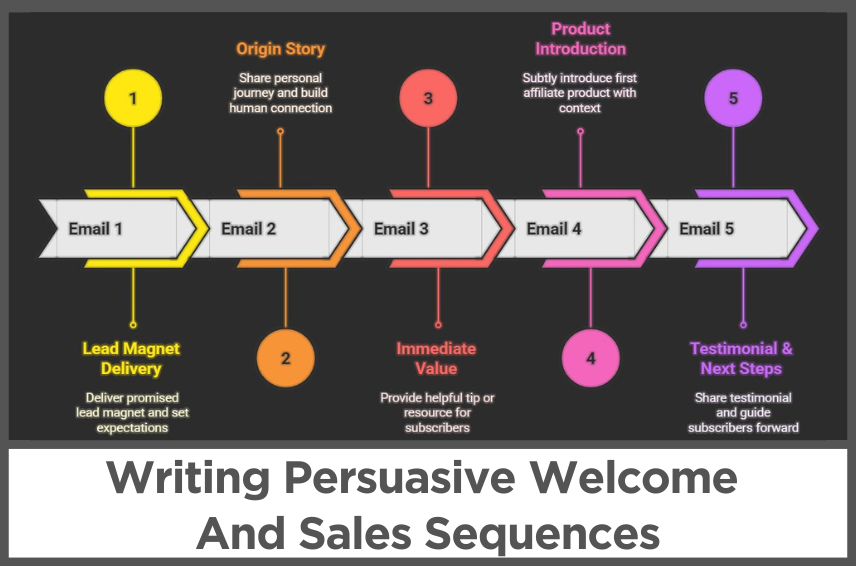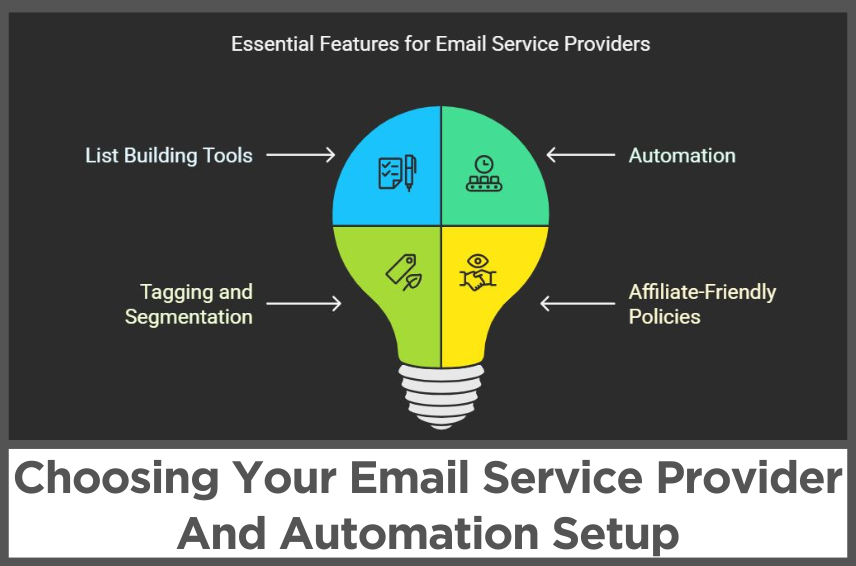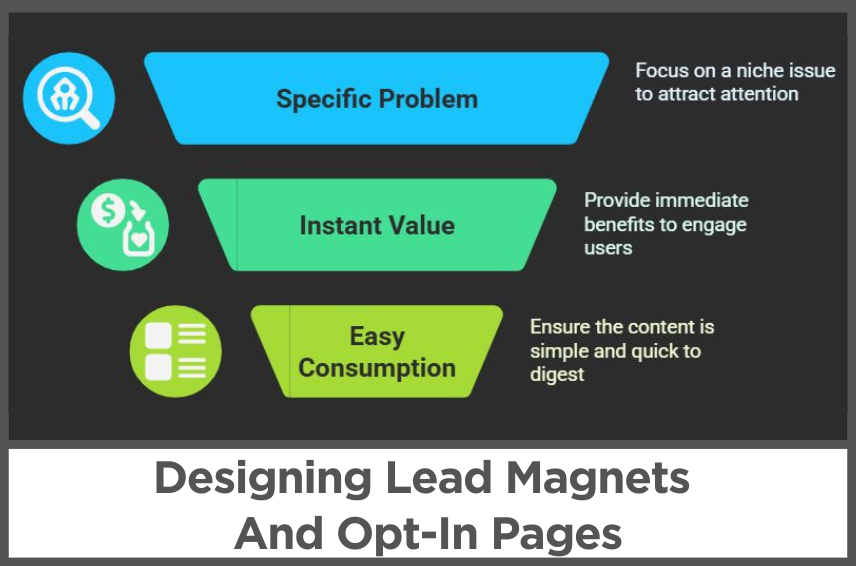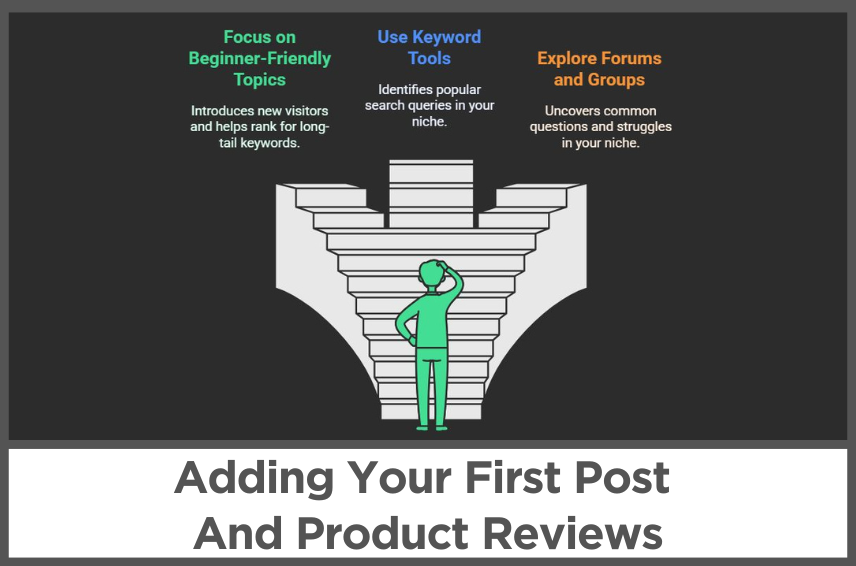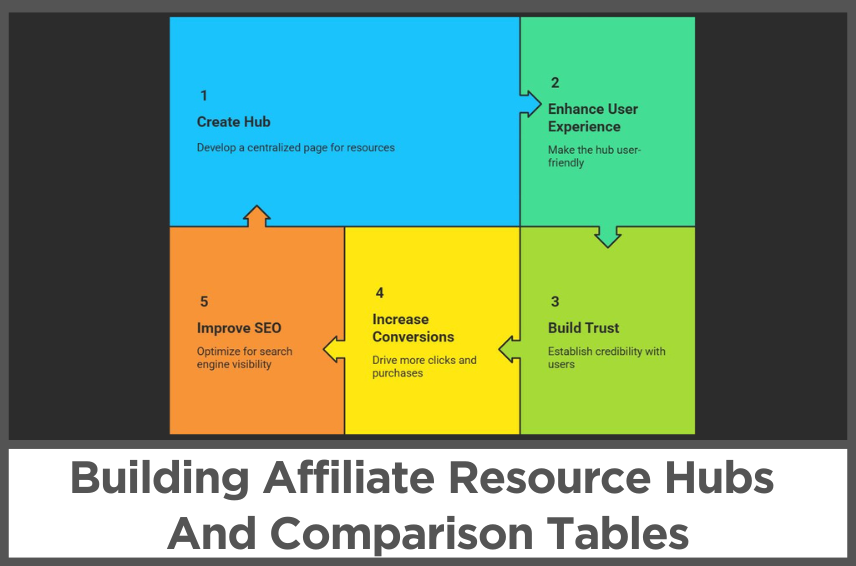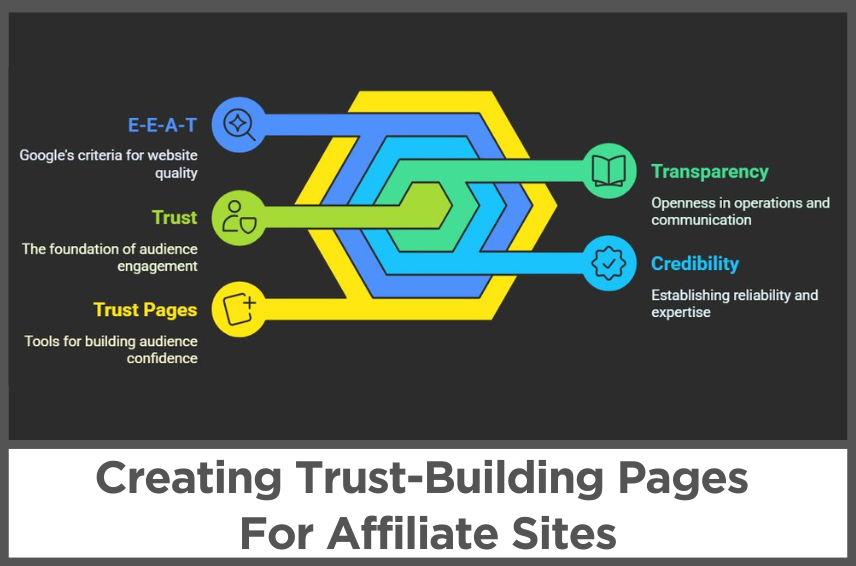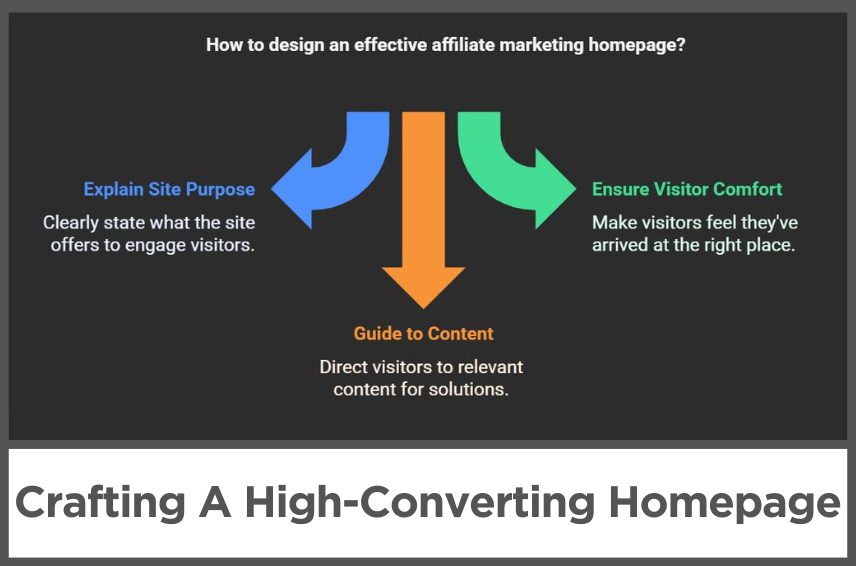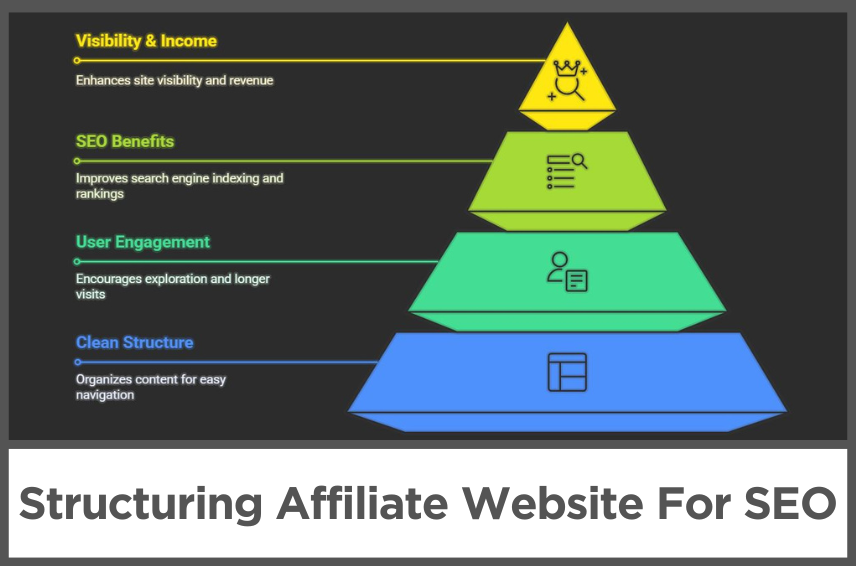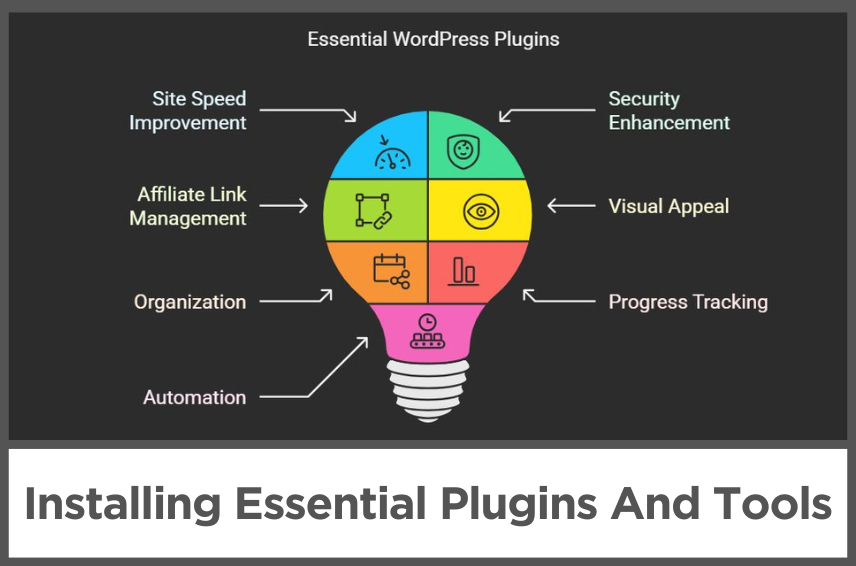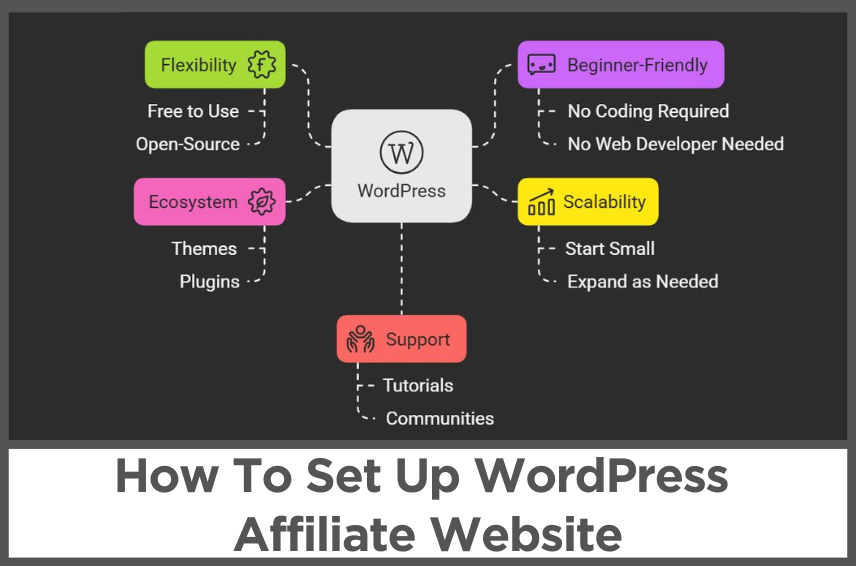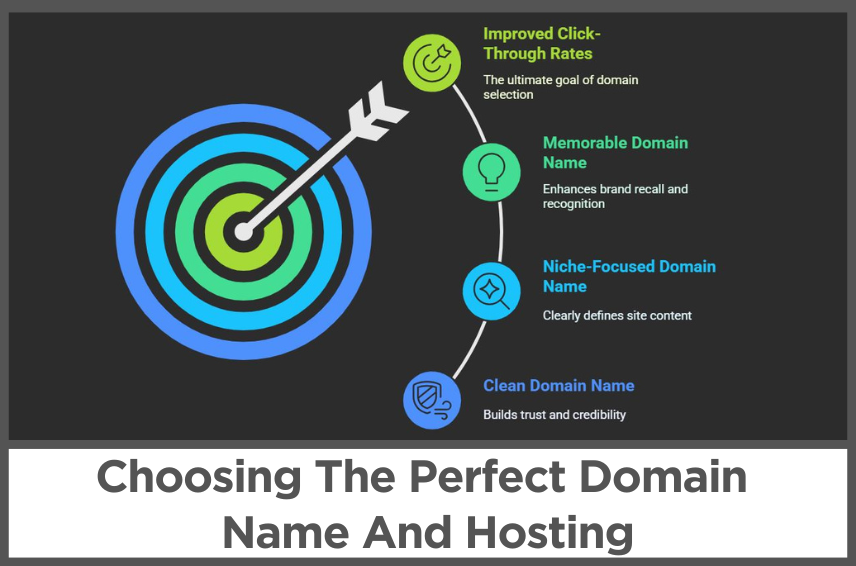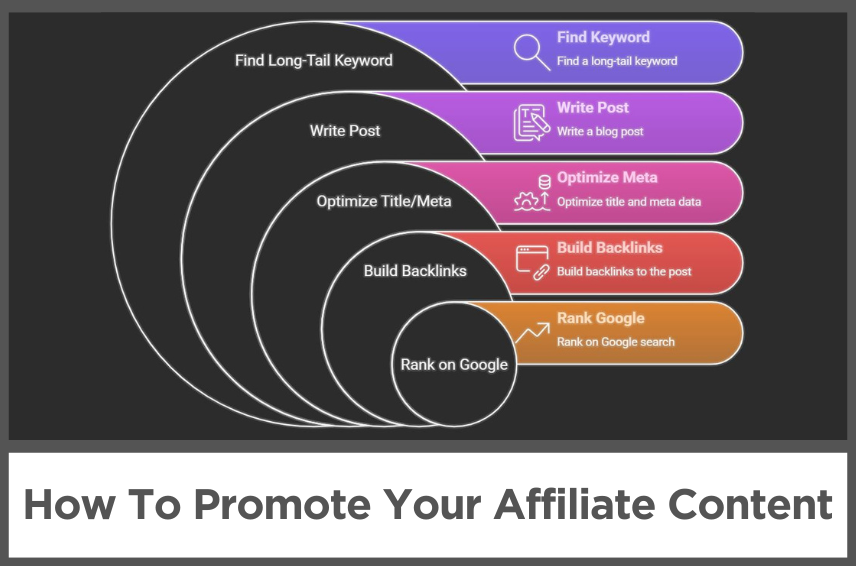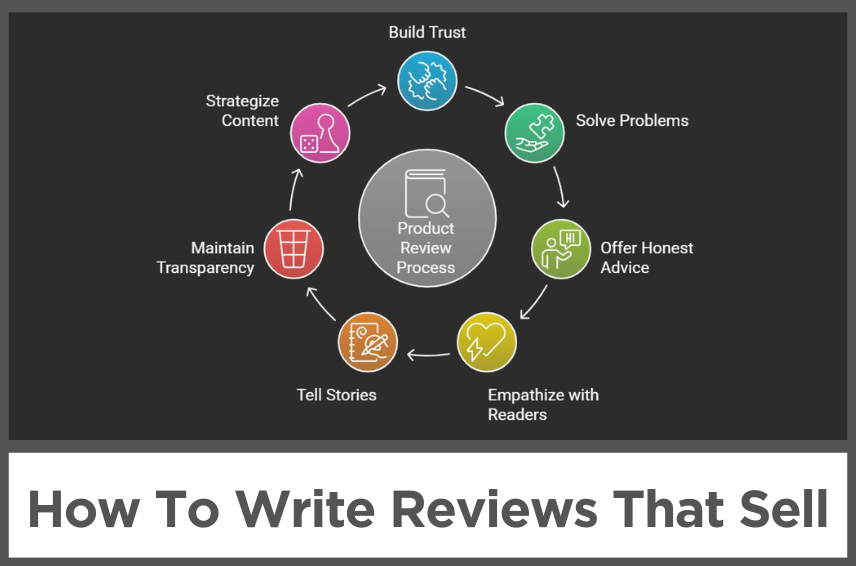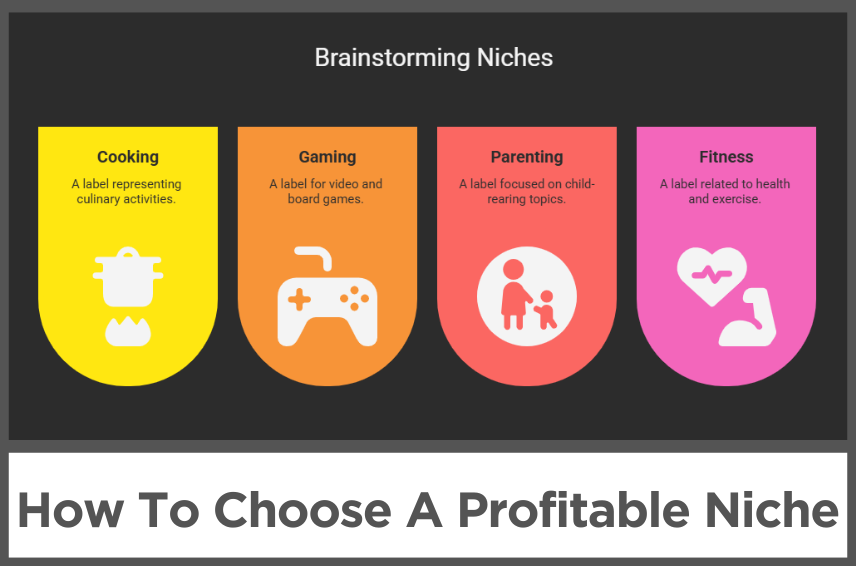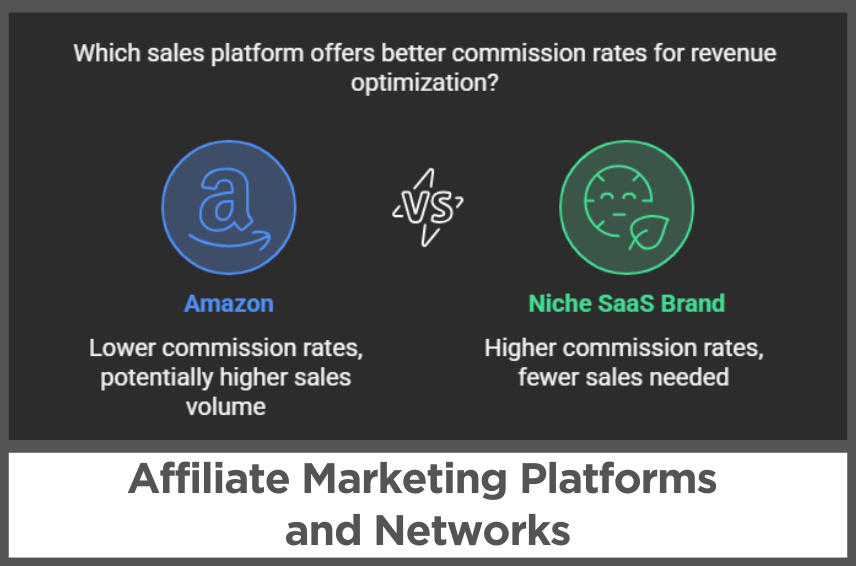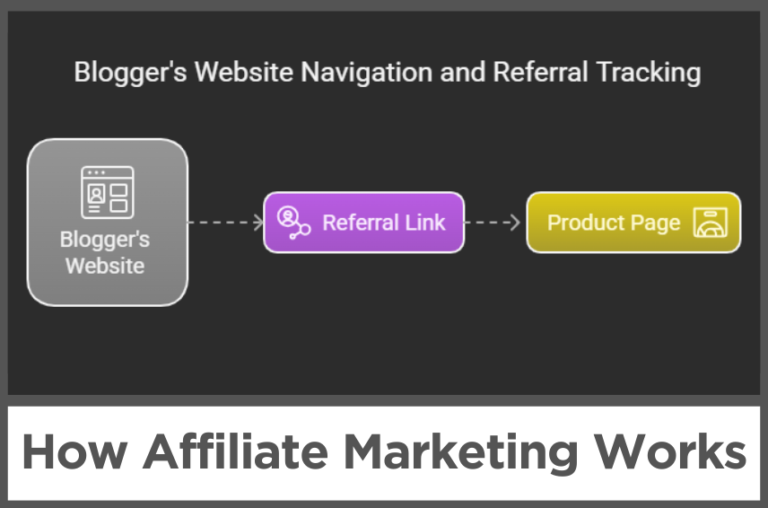M8.C1: Setting Up UTMs, Google Analytics & Tag Manager
by Abhigyan
Affiliate marketing thrives on data, specifically, on knowing where your traffic is coming from, what those users are doing on your site, and which channels are actually converting.
Without a solid tracking foundation, you’re flying blind.
You could be investing time or money into platforms that aren’t delivering, or worse, missing hidden opportunities that could scale your revenue.
This is why setting up tools like UTMs, Google Analytics, and Tag Manager is essential.
UTMs (Urchin Tracking Modules) help you track the source, medium, campaign, and content of every click.
Google Analytics provides a window into what users do once they land on your site.
And Tag Manager ties it all together, allowing you to fire conversion events, remarketing pixels, and affiliate-specific triggers.
Disclosure: Some of the links I share might be affiliate links. If you click on one and make a purchase, I may earn a small commission as a thank you. But don’t worry, it won’t cost you anything extra. I only recommend stuff I genuinely believe in. Your support helps me keep creating awesome content. You can read my full affiliate disclosure in my disclaimer page.
IN THIS POST :
ToggleImportance Of Precise Tracking
Every visitor that lands on your site comes from somewhere.
They might have clicked a link in an email, discovered your content through a search engine, or come across your recommendation on social media.
Without proper tracking, all these actions blend into a generic blur of traffic. You might see page views and conversions, but you won’t know what caused them.
That makes scaling your business nearly impossible.
Tracking is the key to clarity. When you know exactly which campaign or channel brought in a converting visitor, you can focus more effort and budget on what’s working.
It also helps you identify what isn’t worth your time. You don’t need to guess. The numbers tell the story.
Precise tracking also builds confidence. As an affiliate, you work across many platforms and publish different kinds of content.
You need a reliable way to connect the dots. That’s where tools like UTMs, Google Analytics, and Tag Manager come in. They turn vague insights into hard data.
Once set up, these tools give you a digital microscope to zoom into your performance, helping you tweak your strategies with purpose instead of guesswork.
UTM Parameters And How They Work
UTMs are small bits of code you add to your URLs to track specific details about where your traffic is coming from. They’re like nametags for your links.
When someone clicks a link with a UTM tag, your analytics platform can record exactly how they found your page.
This lets you see which campaign they came from, what type of platform referred them, and even what specific content they clicked.
For example, if you’re running an affiliate campaign on Twitter and email, and both links lead to the same product review page, UTMs let you track which of the two sources brought in the traffic.
You can even get more granular by labeling the link in your email signature differently from the one in your newsletter body.
This level of detail can completely change how you approach your promotion efforts.
Understanding UTM parameters is the first step toward mastering data-driven marketing. They don’t require coding knowledge.
You simply generate the link with custom tags and use it instead of your usual URL.
The magic happens behind the scenes, and all the data flows into your Google Analytics account for analysis.
Structuring UTM Campaigns For Easy Analysis
Setting up UTMs is one thing, but using them in a structured, consistent way is what makes the data useful.
Many beginners fall into the trap of creating different naming conventions for every campaign. That leads to cluttered reports and confusing results.
A structured system helps you read your analytics like a story, without having to decode it every time.
Start by deciding on a consistent naming strategy for each UTM parameter.
Your source might be “facebook,” “email,” or “blog.” The medium might be “social,” “newsletter,” or “referral.”
The campaign name should reflect the purpose of the traffic, such as “spring_sale” or “course_launch.”
Being intentional with these labels will make your reports clean and readable.
Think of your UTM structure as a language you’re teaching your analytics platform to understand.
Once you define this language, you can scan your traffic data and instantly see which channels are most effective.
You’ll be able to compare email clicks against Facebook clicks, understand which blog post sends the most visitors, and refine future efforts based on what’s already proven to work.
Installing Google Analytics And Setting Up Key Views
Google Analytics is like the dashboard of your affiliate business. It shows you how people find your site, what pages they visit, how long they stay, and what actions they take.
But to get meaningful insights, you need to set it up properly from the start. That begins with installing the tracking code on your site.
If you’re using WordPress, the easiest method is through a plugin that integrates Google Analytics without needing to modify the code directly.
Once installed, head into your Analytics dashboard and create multiple views. At the very least, create a main view, a backup view, and a test view.
This ensures you can always revert to clean data if something goes wrong.
You should also enable site search tracking, set your default URL preferences, and configure goals based on affiliate conversions or other key actions.
Goals let you measure what really matters—like newsletter signups or clicks to affiliate links.
This setup transforms Google Analytics from a basic traffic counter into a powerful decision-making tool for your business.
Why Affiliates Need Google Tag Manager
Google Tag Manager, often referred to as GTM, is the glue that connects all your tracking systems.
It allows you to manage different types of tracking tags on your website without editing the site’s code every time you want to make a change.
For affiliates, this is especially useful because you often promote different products, run experiments, or work with multiple networks.
Think of GTM as a central command center.
You install it once on your site, then use its dashboard to add and manage tags for everything from Facebook Pixel to Google Analytics to affiliate conversion events.
This makes your site faster, your tracking cleaner, and your marketing more agile.
Another huge benefit of GTM is flexibility. Want to fire a conversion event only when someone clicks a specific affiliate button? You can do that.
Want to trigger a remarketing pixel only for visitors who spend more than a minute on a product page? GTM makes it easy.
Instead of waiting on a developer or digging into your theme’s code, you can manage all of it through a user-friendly interface.
Setting Up Tags, Triggers, And Variables
Inside Google Tag Manager, there are three main components to understand: tags, triggers, and variables.
Tags are the bits of code you want to deploy—things like your Analytics tracking, Facebook Pixel, or custom affiliate scripts.
Triggers tell those tags when to fire. Variables define the conditions or information needed to make the trigger work.
For affiliates, one of the most common uses is tracking outbound clicks.
When a visitor clicks on a button that takes them to a product through your affiliate link, that click represents a potential commission.
You want to capture that action as a conversion. With GTM, you can set up a trigger that listens for those clicks and fires a tag to track the event in Google Analytics.
You can also set up more advanced scenarios. Maybe you want to track visitors who watch a video, scroll a certain percentage down the page, or click a specific comparison table.
GTM allows you to capture all of this behavior and feed it into your analytics for deeper insights.
Once you understand how these pieces fit together, you’ll have full visibility into your audience’s journey from entry to conversion.
Connecting Google Analytics And Tag Manager
While Google Analytics and Tag Manager are powerful on their own, they become even more valuable when they work together.
By connecting the two, you ensure that every event you track in GTM shows up cleanly in your Analytics reports.
This allows you to measure things like affiliate link clicks, button interactions, form submissions, and video plays—all within your Analytics dashboard.
To connect them, you’ll use your Google Analytics tag inside GTM and configure it to send data for each trigger you set up.
For example, if you’ve created a tag that fires when someone clicks on a pricing button, you can set that up to report as an event in Analytics.
Over time, these events paint a detailed picture of what content drives action.
Having cohesive data gives you the confidence to test, refine, and scale.
You’ll be able to spot trends like which blog post leads to the most affiliate clicks or which layout drives higher engagement.
Instead of relying on assumptions, your decisions will be backed by real user behavior, allowing you to build smarter strategies that increase your affiliate earnings.
Common Tracking Mistakes To Avoid
Tracking setup can be complex, and it’s easy to overlook small details that lead to big problems down the line.
One of the most common mistakes is inconsistent UTM naming. Using different labels for the same source can fragment your data, making analysis difficult.
Always standardize your naming conventions and double check each link before using it in a campaign.
Another issue is duplicate tags. Sometimes both GTM and your theme’s built-in settings might install Google Analytics, leading to inflated or inaccurate data.
Use tools like Tag Assistant or GA Debugger to scan your site and confirm only one version of each tag is firing.
Also watch for triggers that are too broad or too narrow. A trigger that fires too often will pollute your reports with noise.
A trigger that’s too specific might miss key user actions. Testing is essential.
Preview your tags in GTM before publishing them and verify that the data appears correctly in your Analytics reports.
When you hit a snag, don’t panic. Use GTM’s preview mode, inspect your site with browser extensions, and double check your UTM parameters for typos or inconsistencies.
Once you get comfortable spotting and fixing these issues, tracking becomes less of a chore and more of a trusted part of your strategy.
What’s Next?
Now that you’ve built a clean, accurate tracking system using UTMs, Google Analytics, and Tag Manager, it’s time to make sense of the data it delivers.
In the next chapter, we’ll dive into interpreting affiliate dashboard metrics across platforms, from clicks and conversions to earnings-per-click and lifetime value.
You’ll learn how to read beyond surface numbers and spot the trends, gaps, and optimization opportunities that truly move the needle.
Once you know what to look for, every campaign becomes more targeted, efficient, and profitable.
Next Chapter:
Previous Chapter:
Abhigyan Mahanta
Hi! I’m Abhigyan, a remote web developer and an affiliate blogger. I create beginner-friendly guides to help new affiliates get started and grow in affiliate marketing. I also share information on remote companies and interview preparation tips.