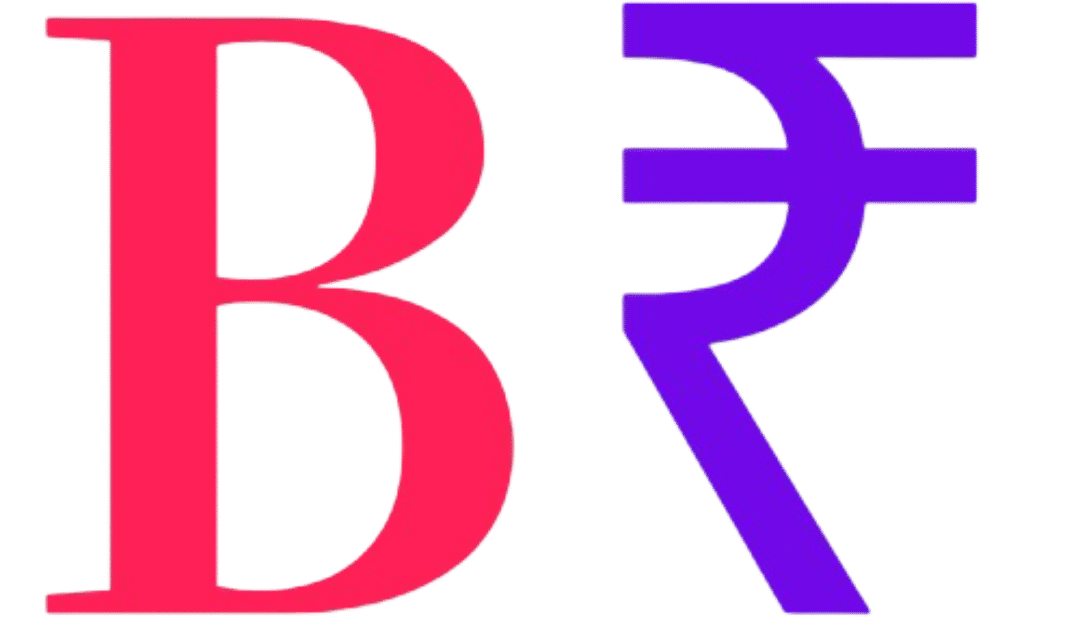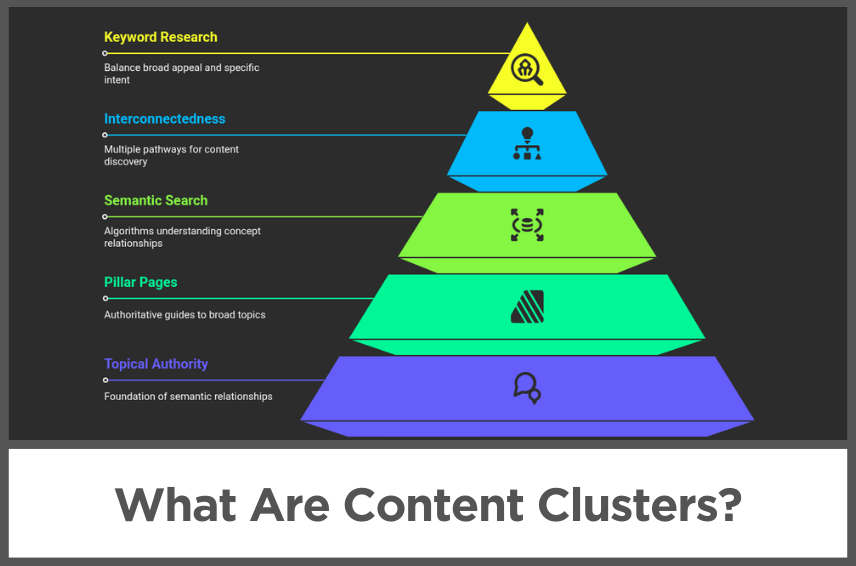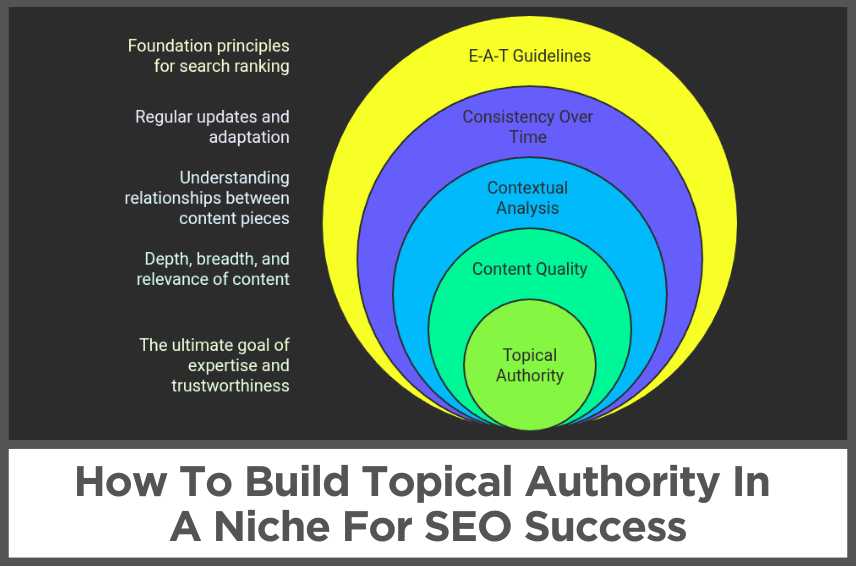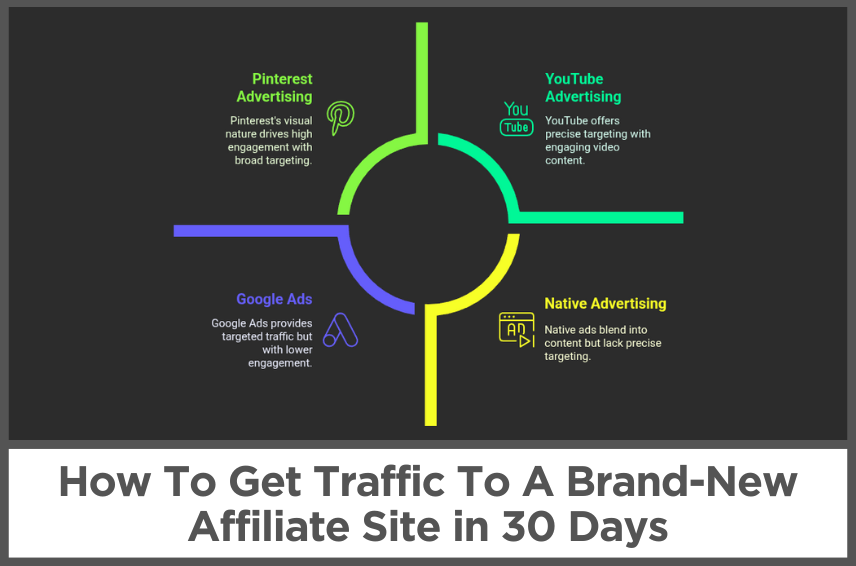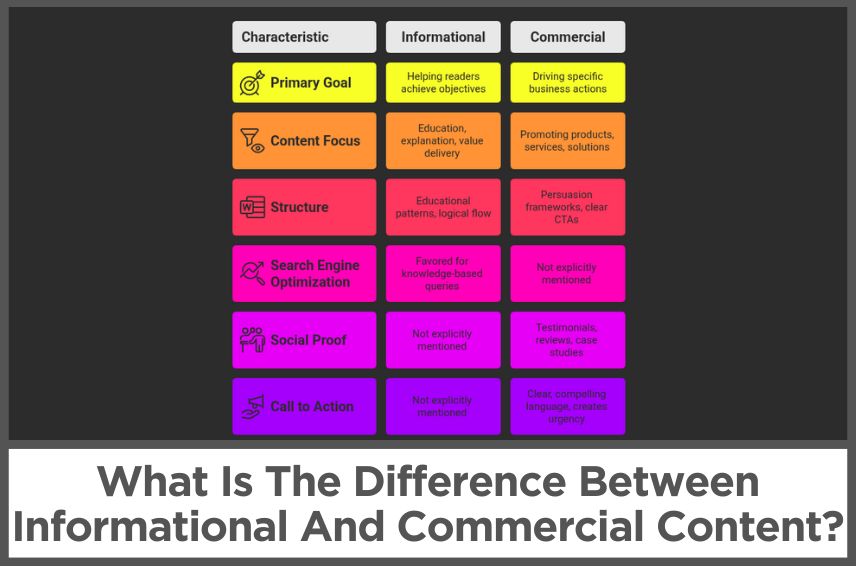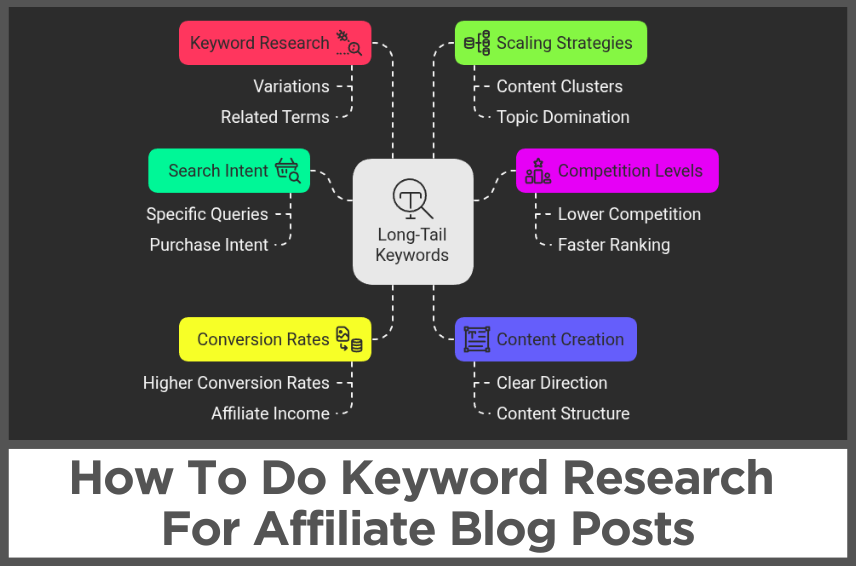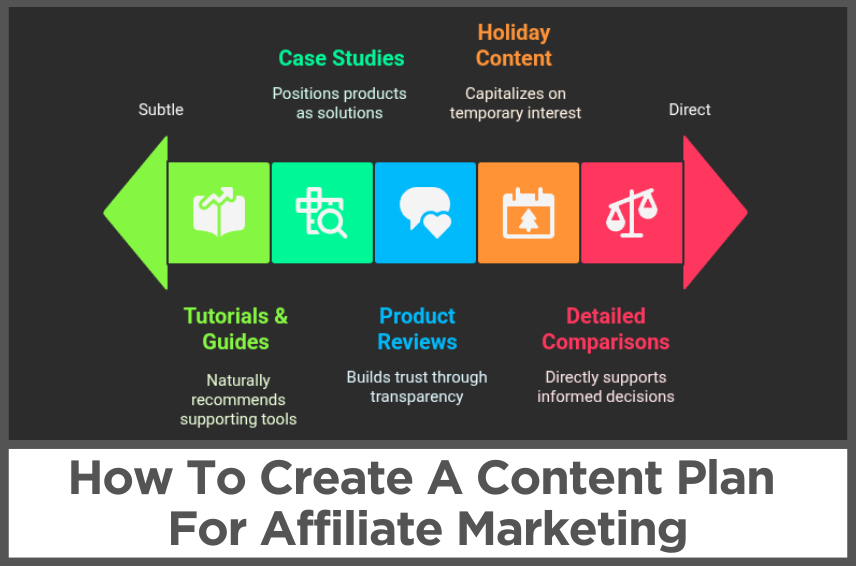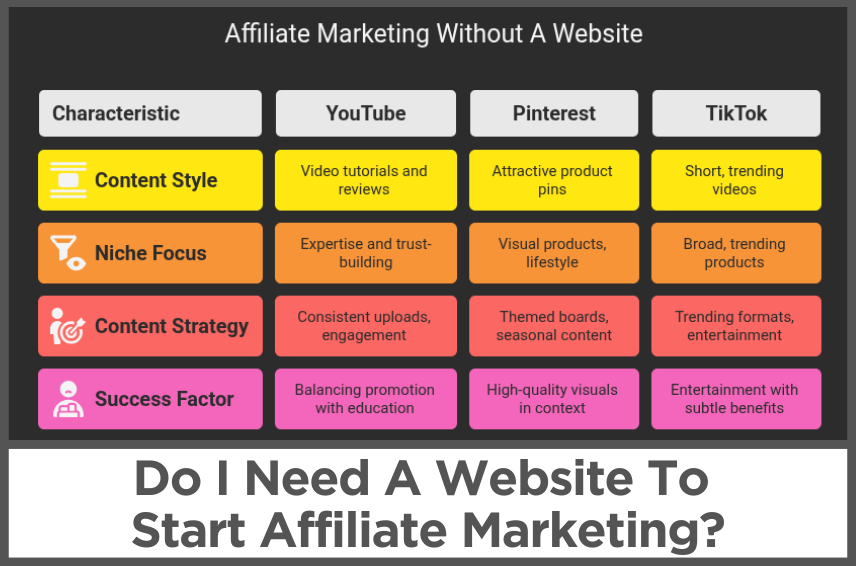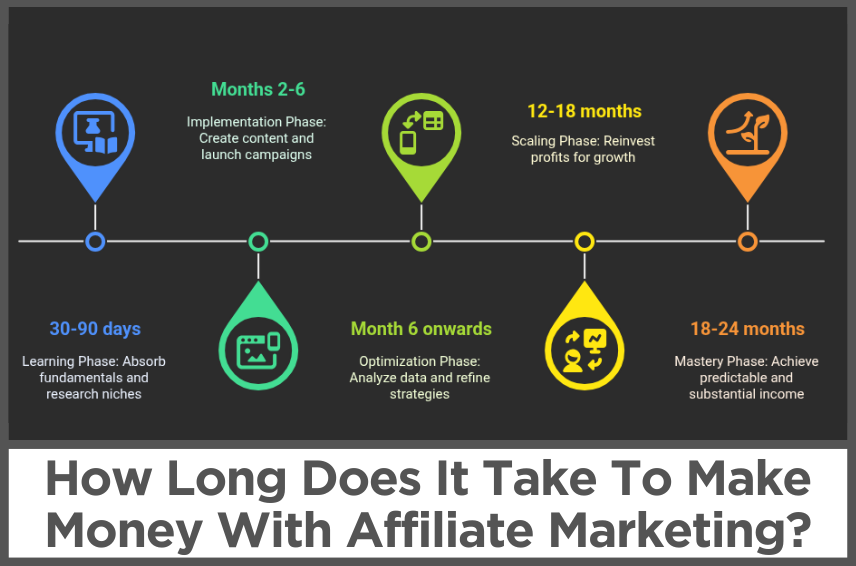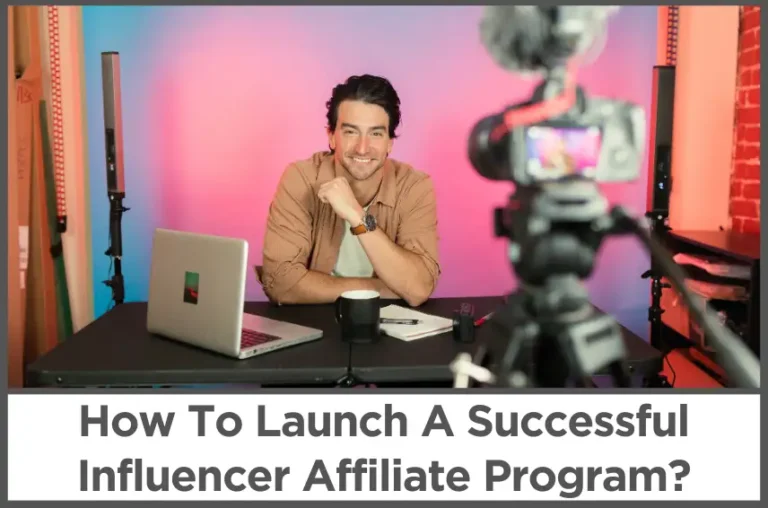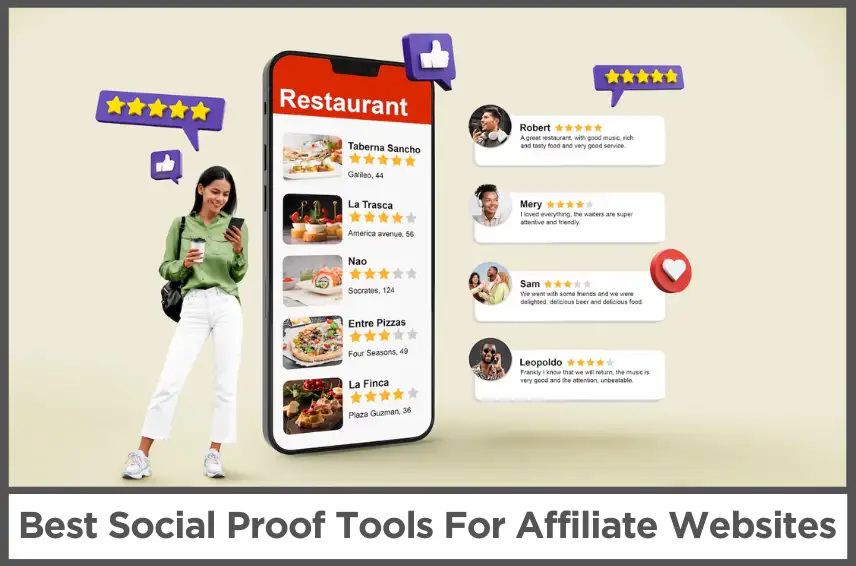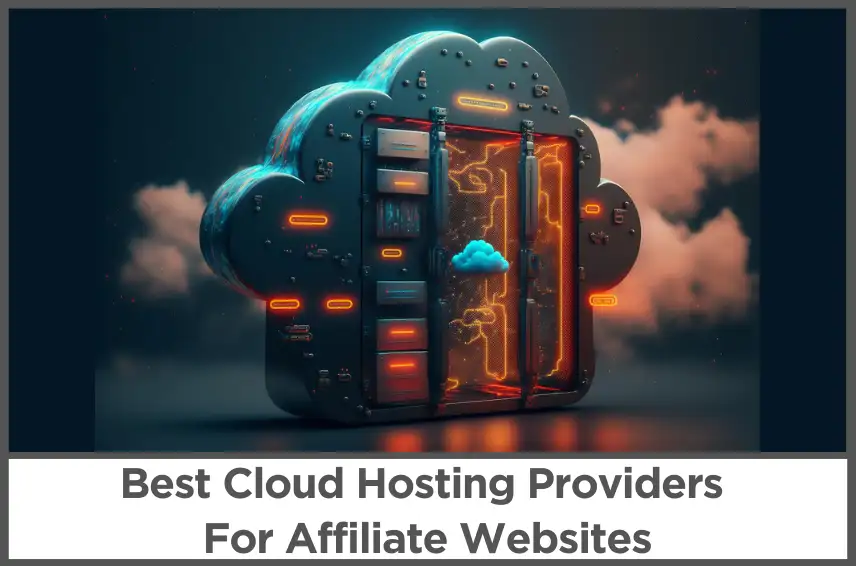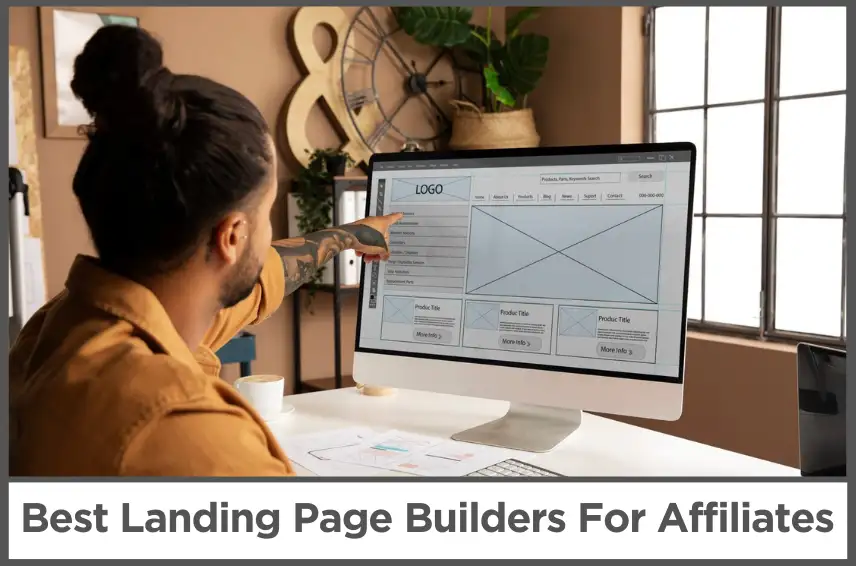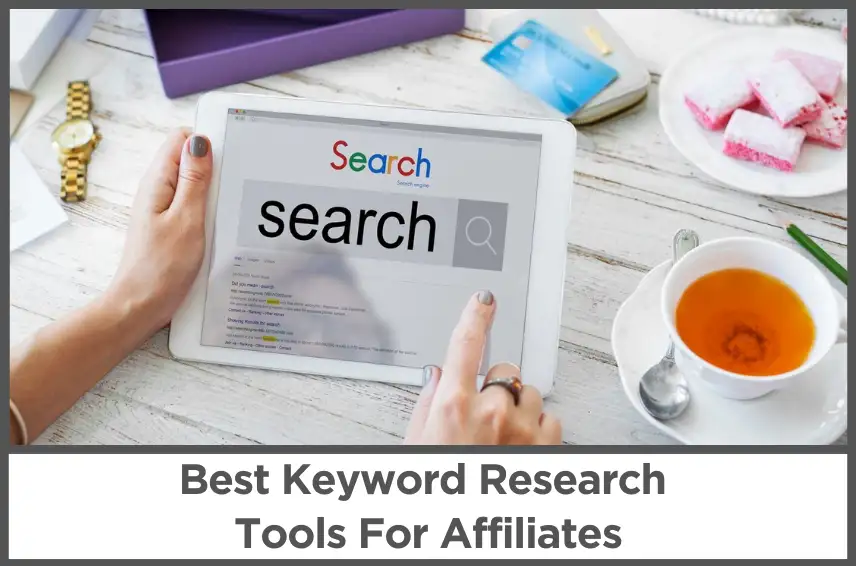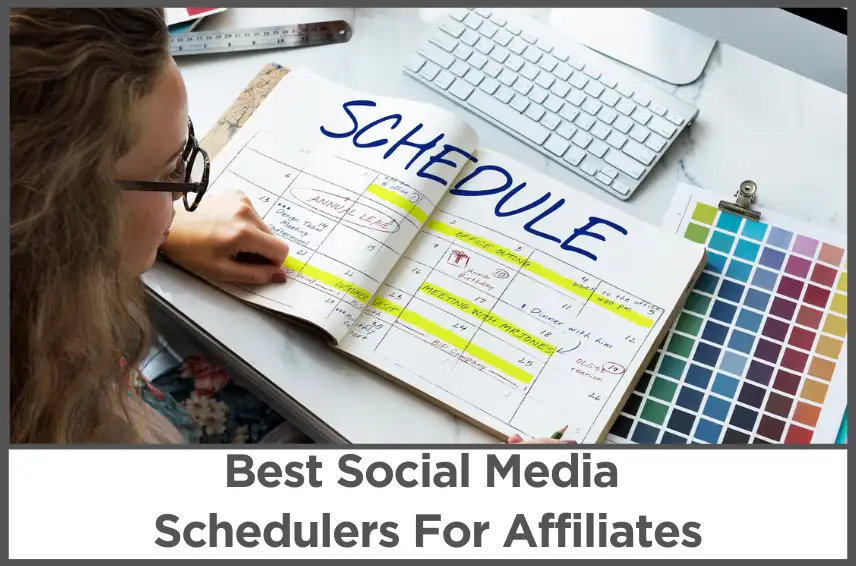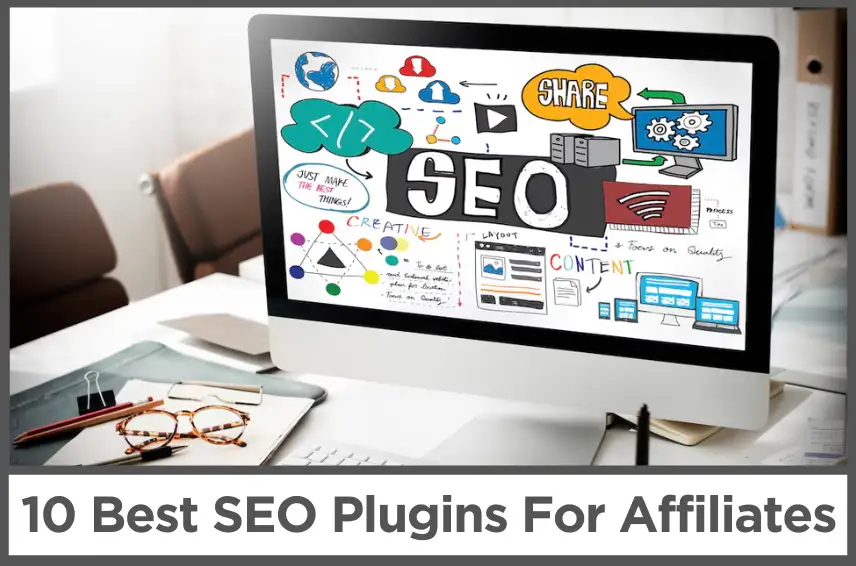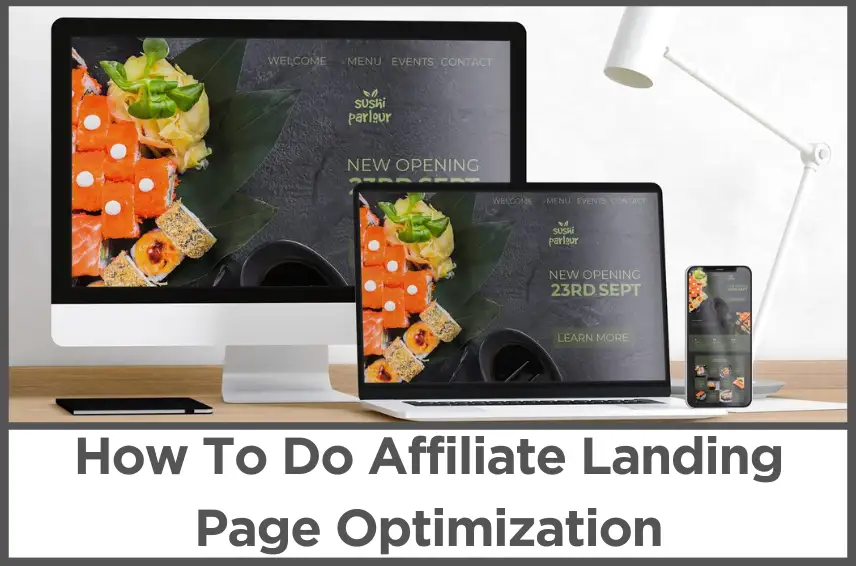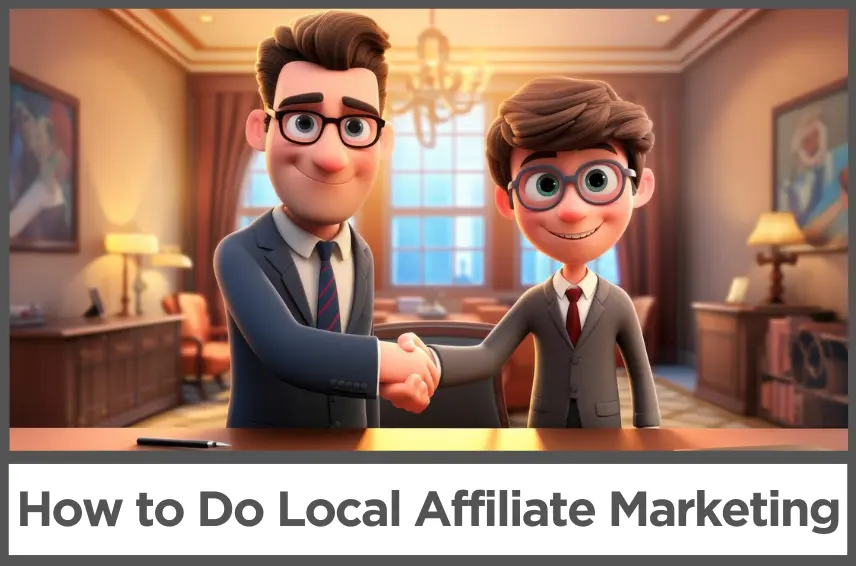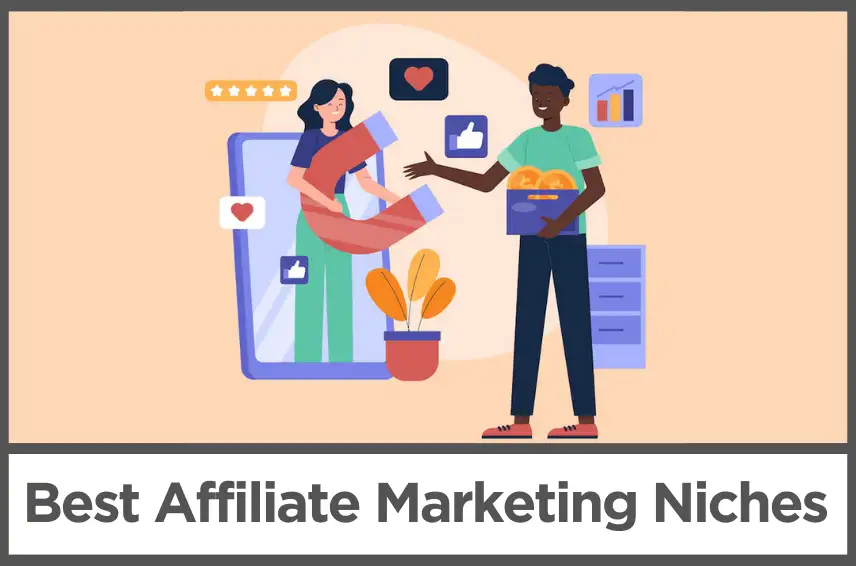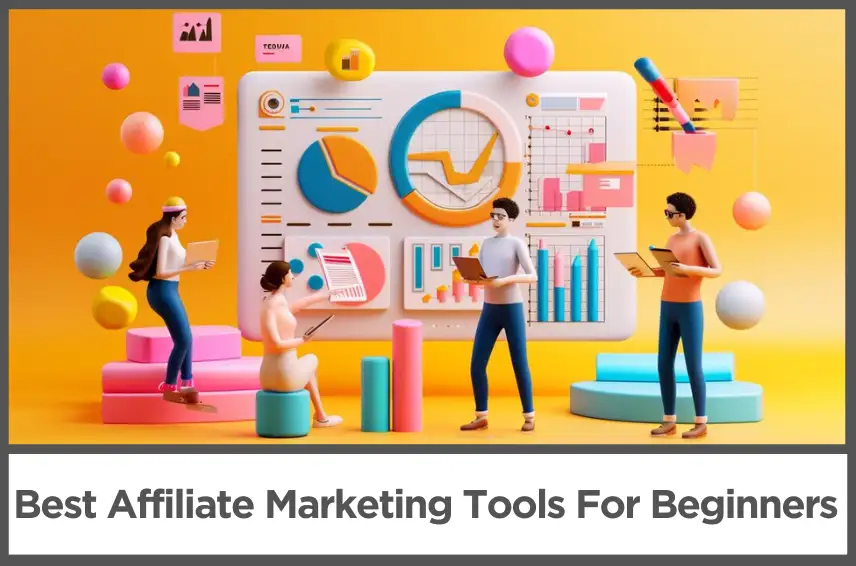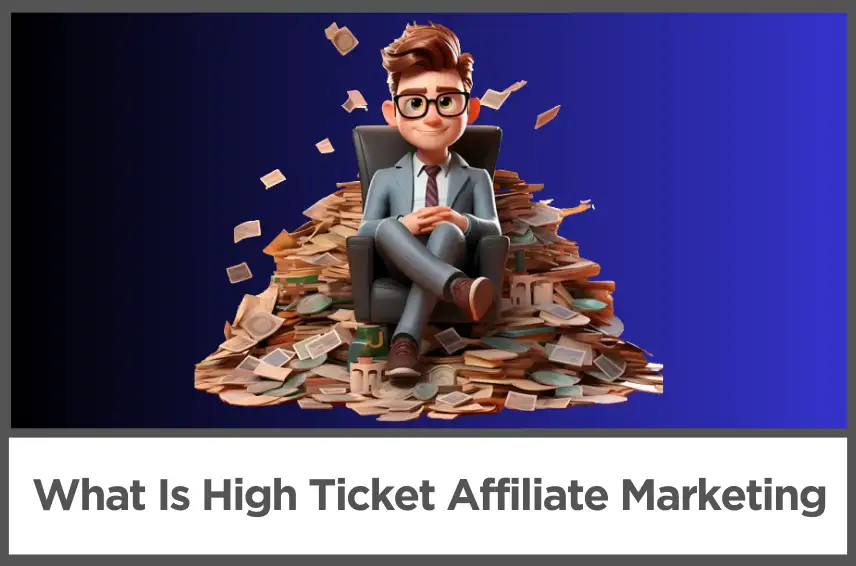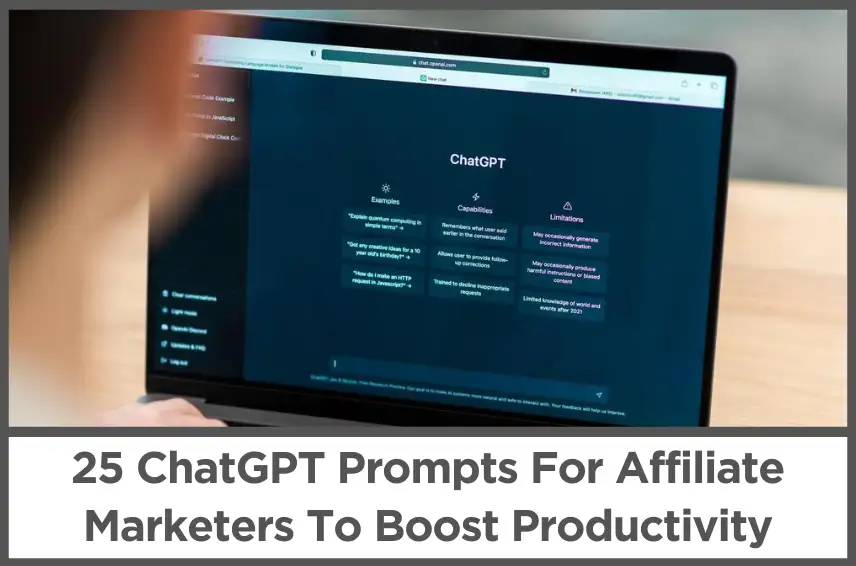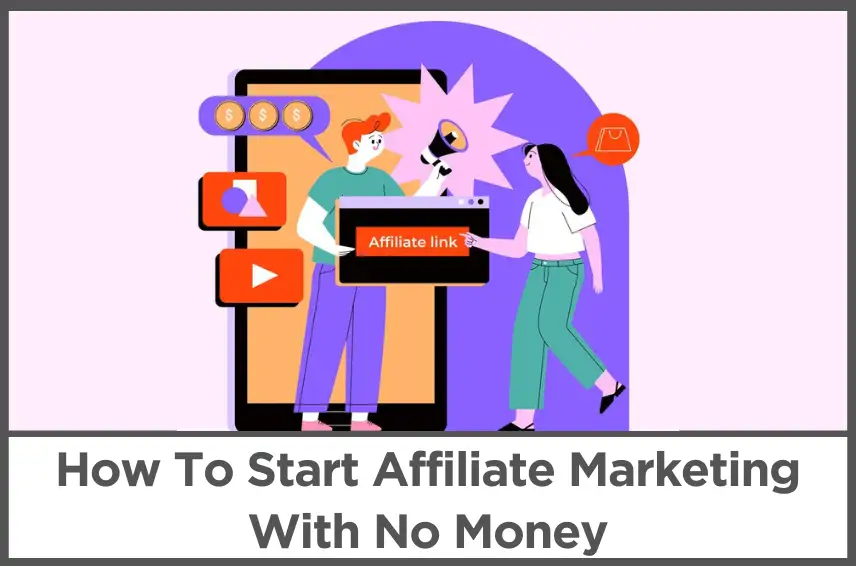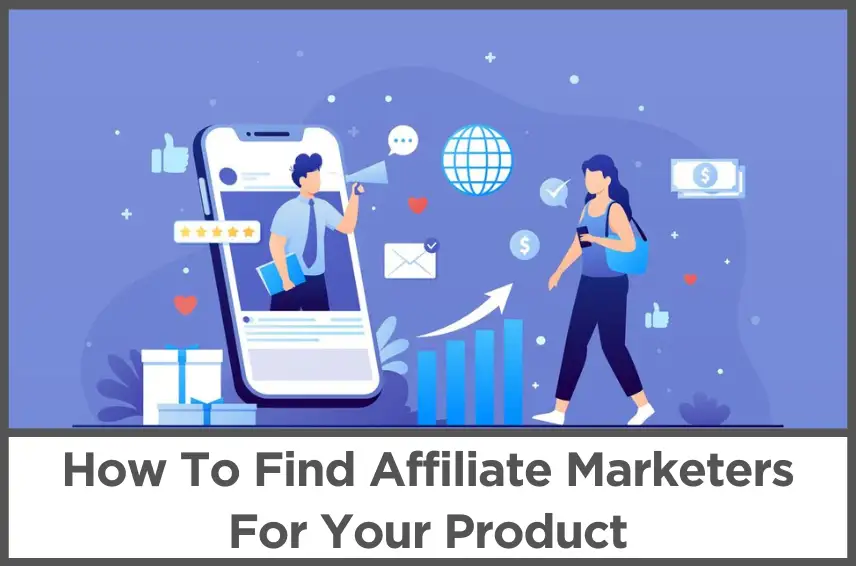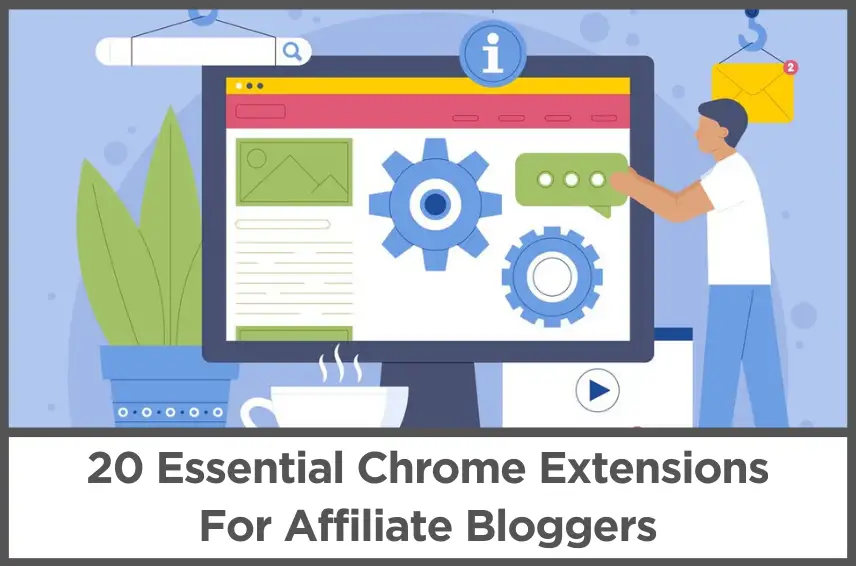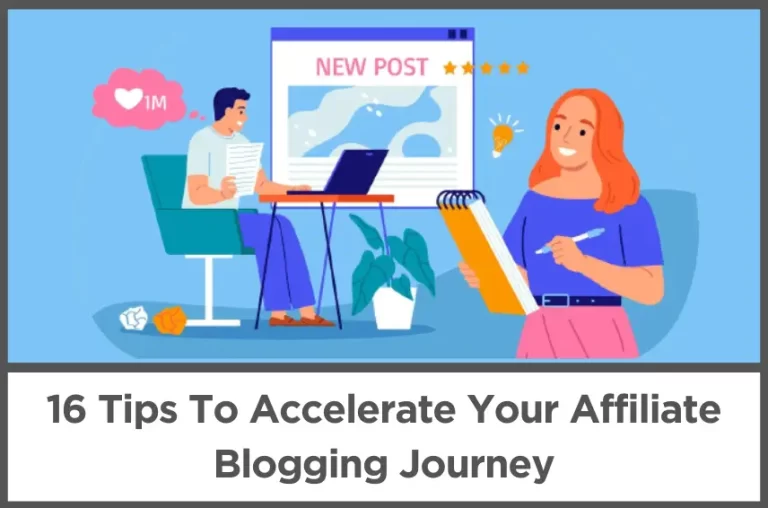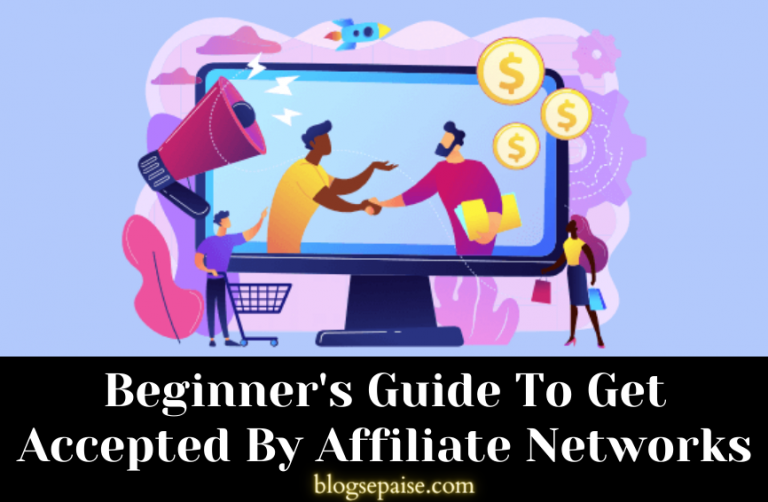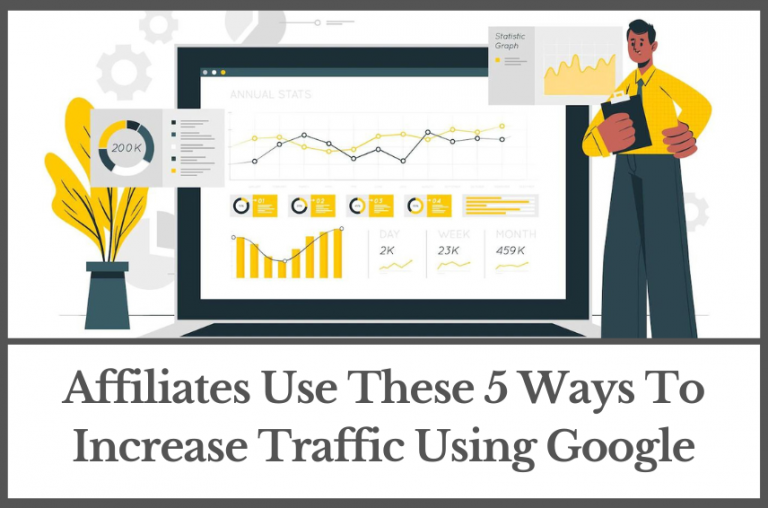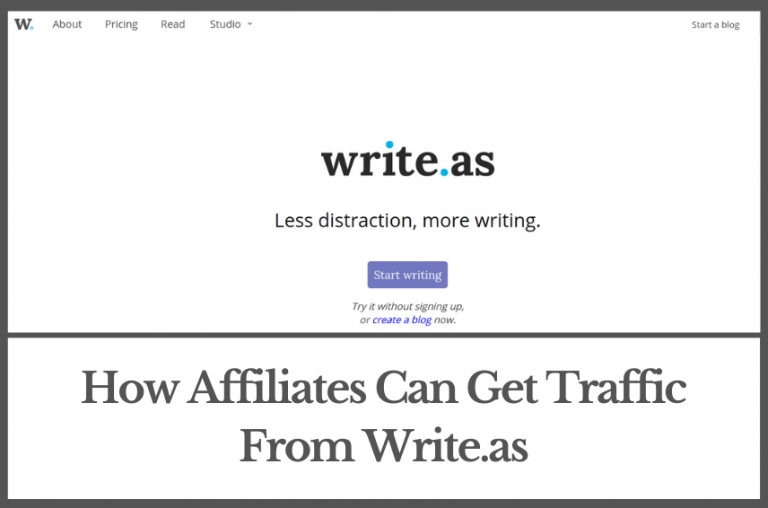10 Best Graphic Design Tools For Affiliates In 2025
by Abhigyan
Did you know that posts with images get 650% higher engagement than text-only posts? That’s right, your visuals can make or break your affiliate campaigns.
Whether you’re creating banners for your website, eye-catching social media posts, or custom graphics for your email newsletters, having the right graphic design tools in your arsenal can make all the difference.
As an affiliate marketer, you’re juggling a lot – from researching products to writing compelling content.
The last thing you need is to spend hours struggling with complicated design software.
That’s why we’re going to explore some fantastic tools that are not only powerful but also user-friendly.
These tools are designed to help you create professional-looking graphics quickly and easily, even if you’ve never considered yourself a designer.
We’ll look at options for all kinds of affiliate marketing needs. Need to whip up a quick Instagram story? We’ve got you covered.
Want to create a stunning product comparison infographic? No problem.
Looking to design a professional media kit to attract more partnerships? These tools can help with that too.
Some of these tools have been around for years and have stood the test of time, while others are exciting newcomers shaking up the design world.
We’ll explore both free and paid options, so no matter your budget, you’ll find something that fits your needs.
Disclosure: Some of the links I share might be affiliate links. If you click on one and make a purchase, I may earn a small commission as a thank you. But don’t worry, it won’t cost you anything extra. I only recommend stuff I genuinely believe in. Your support helps me keep creating awesome content. You can read my full affiliate disclosure in my disclaimer page.
IN THIS POST :
ToggleHow To Choose The Right Graphic Design Tool
Think about what kind of design work you do most often.
Are you mainly creating logos and branding materials? Or do you focus on digital illustrations?
Maybe you’re all about web design or social media graphics. Different tools excel at different tasks, so knowing your main focus will help narrow down your options.
Next, consider your skill level. Some tools are very user-friendly and great for beginners, while others have a steeper learning curve but offer more advanced features.
Be honest with yourself about where you’re at in your design journey. Remember, you can always start with a simpler tool and move to more complex ones as you grow.
Your budget is another important factor. Some top-tier tools come with monthly subscription fees, while others offer a one-time purchase option.
There are also plenty of free and open-source tools that can be great for those just starting out or working with limited funds.
Think about what you can afford in the long term, not just right now.
Consider the type of computer or device you use most often. Some tools are only available for Mac, while others work on any system.
If you use a tablet for most of your work, you’ll want to look for tools with great mobile apps.
Collaboration features are crucial if you work with a team. Look for tools that make it easy to share files, leave comments, and work together in real-time.
This can save you a lot of time and headaches down the road.
Lastly, don’t forget about learning resources and community support.
Tools with active user communities, lots of tutorials, and responsive customer support can make your design journey much smoother.
You’ll always have somewhere to turn when you need help or inspiration.
Top 10 Graphic Design Tools For Affiliates
1. Inkscape
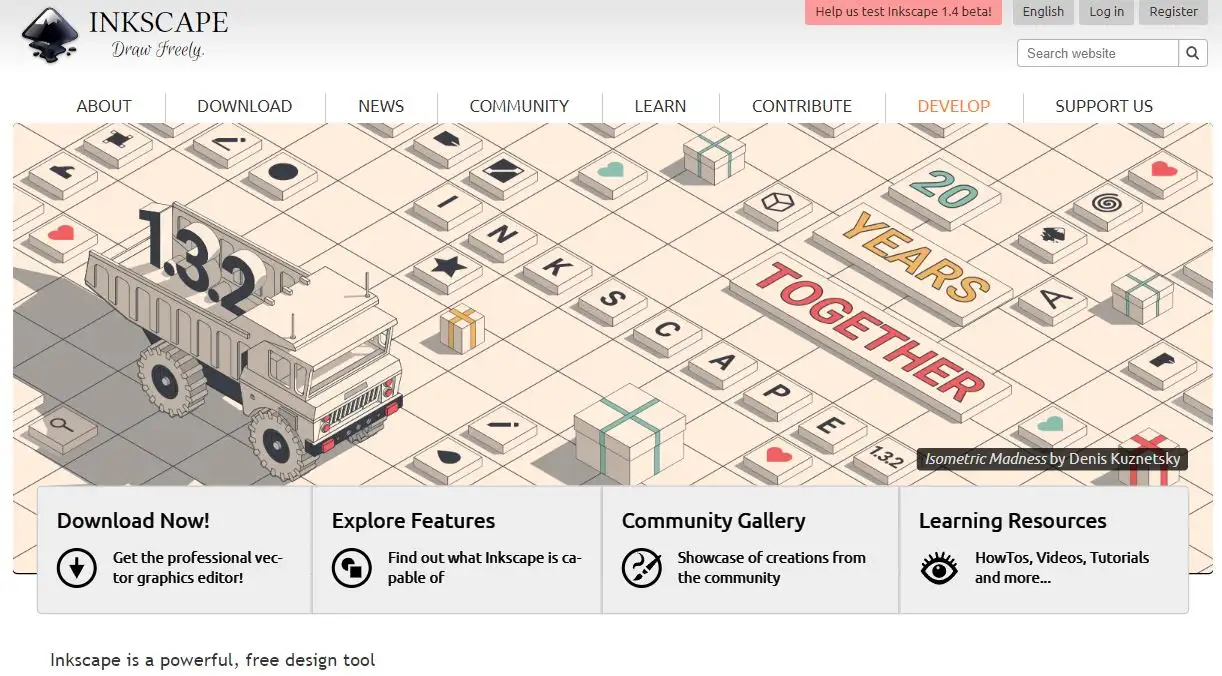
Inkscape stands out as a powerful, free, and open-source vector graphics editor.
This versatile tool offers a comprehensive set of features for creating and manipulating vector graphics, making it a popular choice for both beginners and professionals.
At its core, Inkscape provides a robust set of drawing tools. Users can create shapes, lines, and paths with ease, using a variety of customizable options.
The software also includes advanced path manipulation tools, allowing designers to combine, split, and modify shapes in countless ways.
Color management in Inkscape is both flexible and powerful. The software supports a wide range of color models, including RGB, CMYK, and HSL.
Designers can create and save custom color palettes, making it easy to maintain consistency across projects.
Text handling in Inkscape is particularly strong. The software offers advanced typography options, including the ability to place text on paths, create flowing text boxes, and apply various text effects.
This makes Inkscape an excellent choice for logo design and other text-heavy projects.
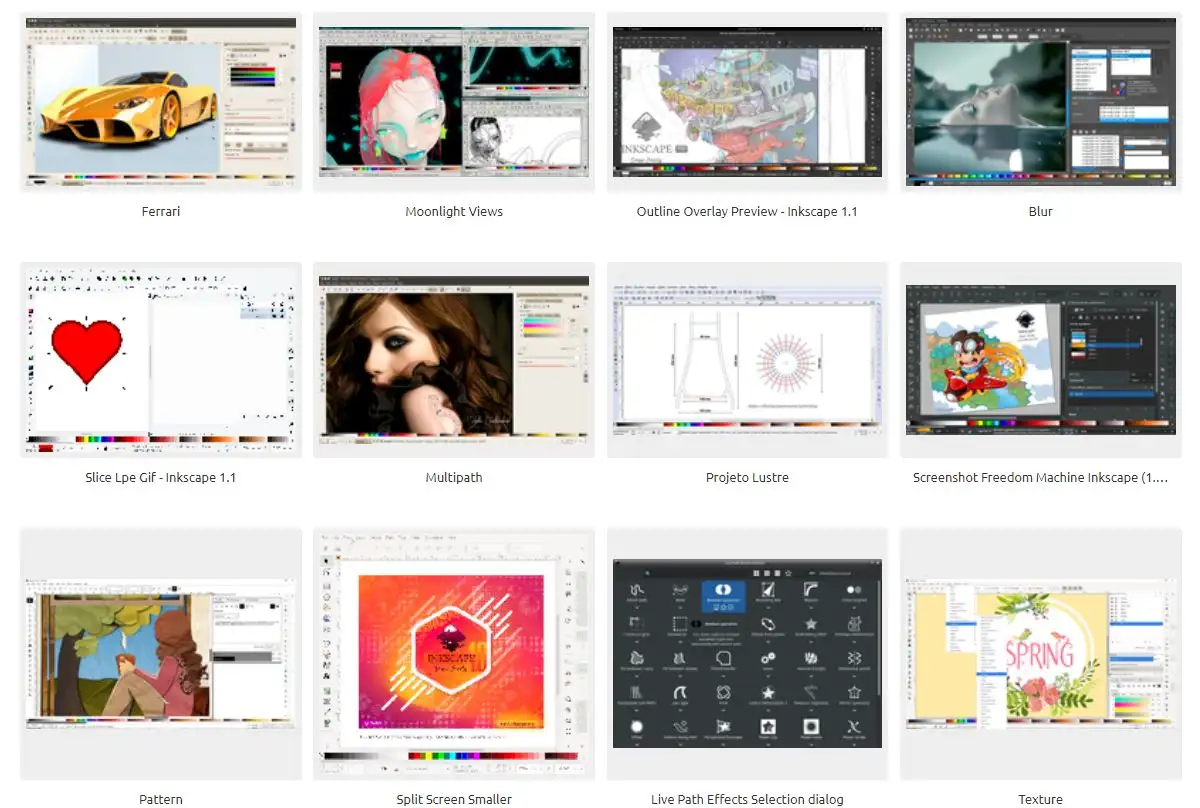
For those working on complex designs, Inkscape’s layer system proves invaluable. Users can organize their work into multiple layers, adjusting opacity and blend modes for each.
This feature allows for intricate compositions and makes it easier to manage large projects.
Inkscape also shines in its extensibility. The software supports a wide range of plugins and extensions, many of which are community-developed.
These add-ons can significantly expand Inkscape’s capabilities, adding new tools and features to suit specific design needs.
Compatibility is another strong point for Inkscape. The software can import and export a variety of file formats, including SVG, AI, EPS, and PDF.
This makes it easy to collaborate with others or move between different design tools as needed.
2. Canva
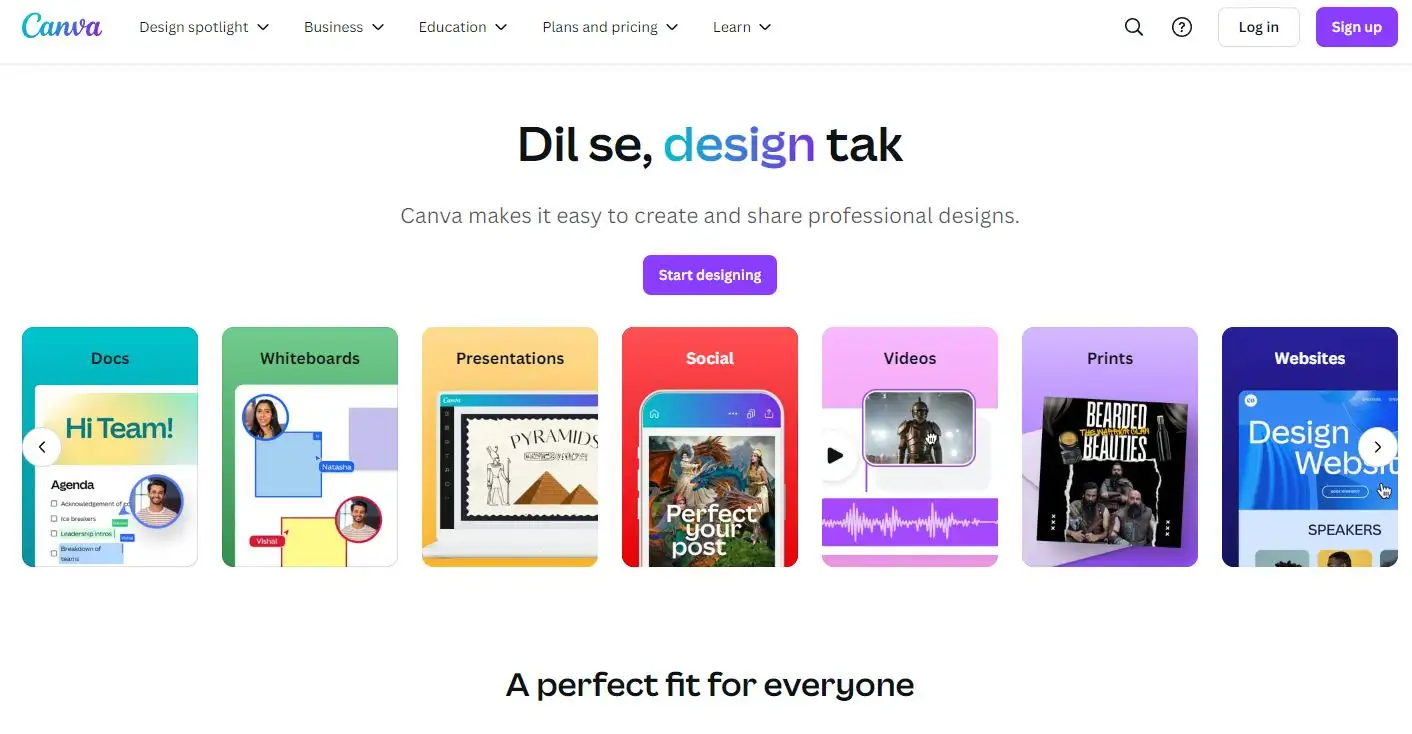
Canva has revolutionized the graphic design landscape by making design accessible to everyone, regardless of their technical skills or experience.
This web-based tool offers a user-friendly interface that allows users to create a wide range of designs quickly and easily.
At the heart of Canva’s appeal is its vast library of templates.
These pre-designed layouts cover everything from social media posts and presentations to business cards and posters.
Users can simply choose a template and customize it to fit their needs, dramatically speeding up the design process.
The drag-and-drop interface is a key feature of Canva. Users can easily add, remove, and rearrange elements on their canvas.
This intuitive approach makes it simple for even complete beginners to create professional-looking designs without a steep learning curve.
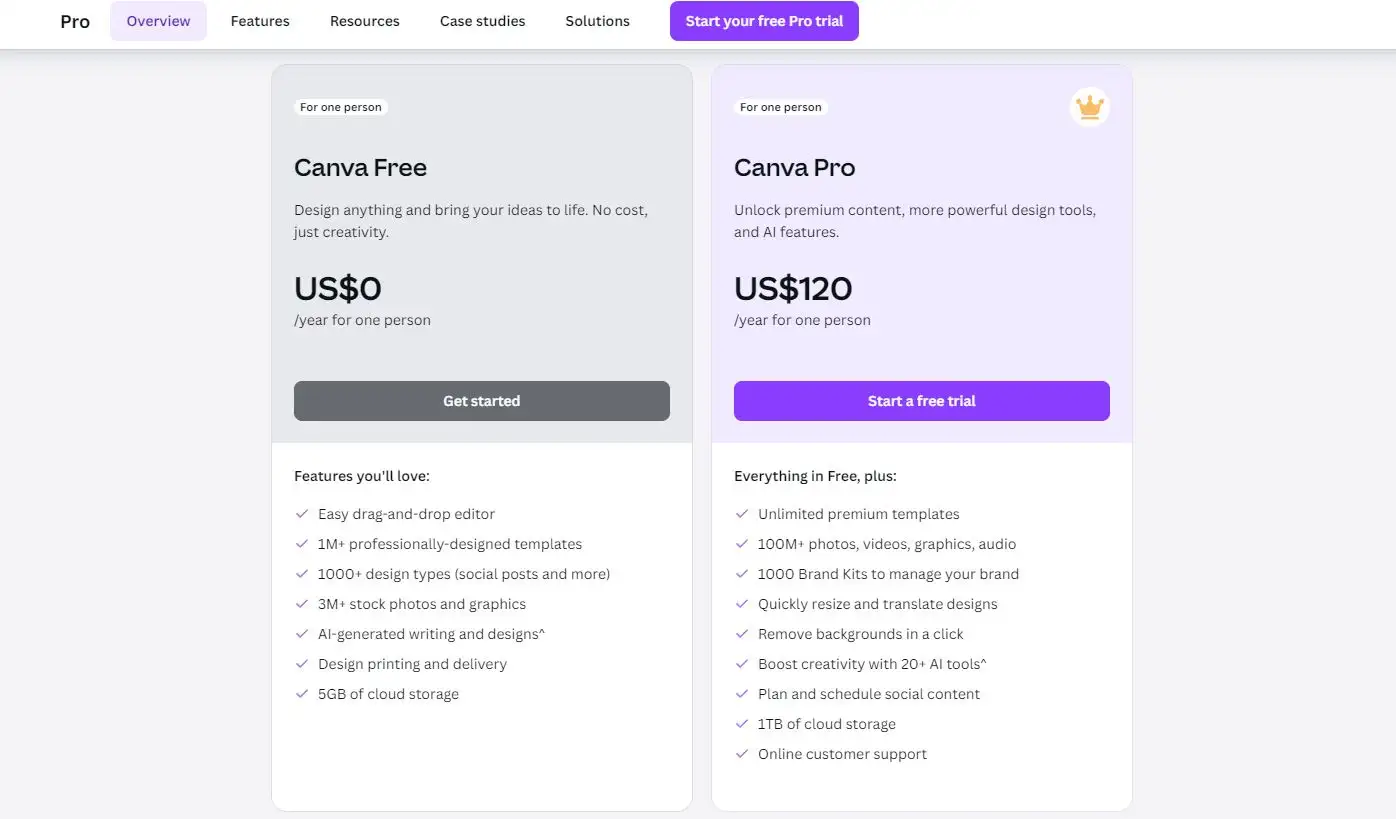
Canva’s built-in asset library is another major draw. The platform offers millions of photos, illustrations, icons, and fonts, many of which are free to use.
This eliminates the need for users to source design elements elsewhere, streamlining the creation process.
Collaboration features set Canva apart from many other design tools. Users can easily share their designs with team members, who can then edit or comment on the work.
This makes Canva an excellent choice for businesses and organizations that need to work on designs collaboratively.
The platform also offers robust branding tools. Users can set up brand kits with specific colors, fonts, and logos, ensuring consistency across all their designs.
This feature is particularly useful for businesses looking to maintain a cohesive visual identity.
Canva’s mobile app extends its functionality beyond the desktop.
Users can create, edit, and share designs on the go, making it a versatile tool for today’s mobile-first world.
While Canva is known for its simplicity, it also offers more advanced features for those who need them.
These include the ability to remove image backgrounds, create animations, and even design multi-page documents like brochures and reports.
3. Krita
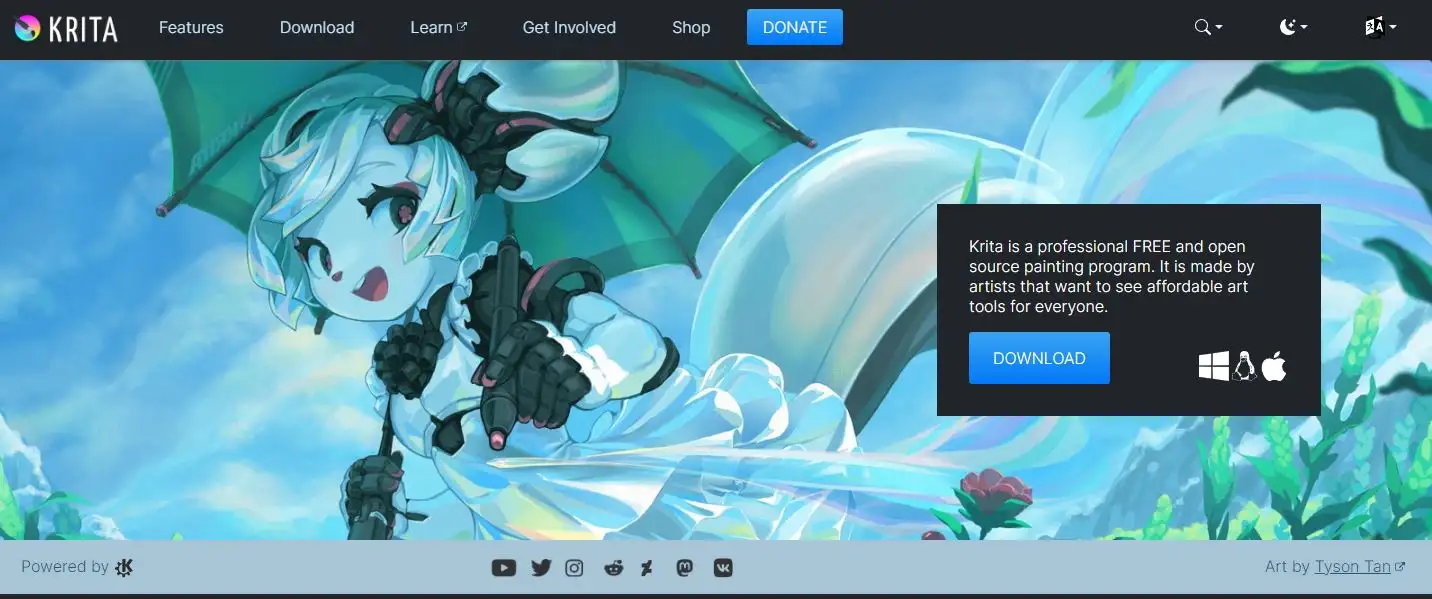
Krita is a professional-grade digital painting program that has gained a strong following among digital artists and illustrators.
This free and open-source software offers a comprehensive set of tools specifically designed for digital art creation.
The brush engine is the cornerstone of Krita’s functionality. It offers an extensive array of customizable brushes, allowing artists to achieve a wide range of effects.
From traditional media emulation to unique digital brushes, Krita provides the tools to bring any artistic vision to life.
Krita’s layer system is robust and flexible. Artists can work with multiple layers, adjusting blending modes and opacity to create complex compositions.
The software also supports layer masks and filter layers, providing advanced options for non-destructive editing.
Color management in Krita is designed with professional needs in mind. The software supports a variety of color models and offers advanced color selection tools.
Artists can create and save custom color palettes, making it easy to maintain consistency across projects.
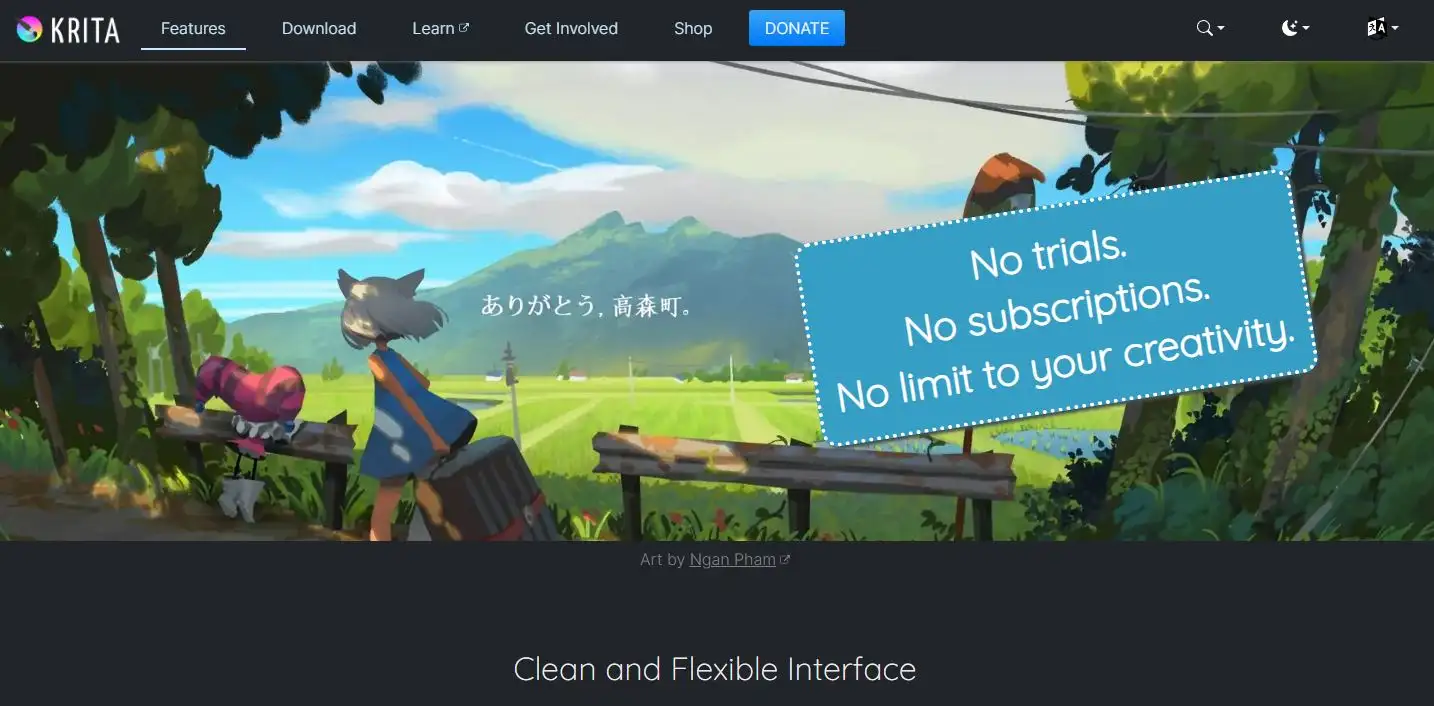
For digital painters who work with references, Krita offers a handy reference images tool.
This feature allows artists to keep reference images open alongside their canvas, making it easier to capture details accurately.
Krita also includes basic animation tools, making it possible to create frame-by-frame animations directly within the software.
While not as comprehensive as dedicated animation software, this feature is a valuable addition for artists looking to bring their illustrations to life.
The interface in Krita is highly customizable. Users can arrange panels and dockers to create a workspace that suits their specific needs.
This flexibility allows artists to optimize their workflow and focus on creating.
Krita’s compatibility with graphics tablets is noteworthy.
The software offers excellent pressure sensitivity and tilt support, allowing artists to achieve natural-looking strokes with their tablet pens.
This makes Krita a popular choice among digital artists who prefer a more traditional drawing feel.
While primarily focused on digital painting, Krita also includes some basic vector tools.
This allows artists to incorporate precise shapes and text into their raster artwork, adding another dimension to their creative possibilities.
4. Procreate
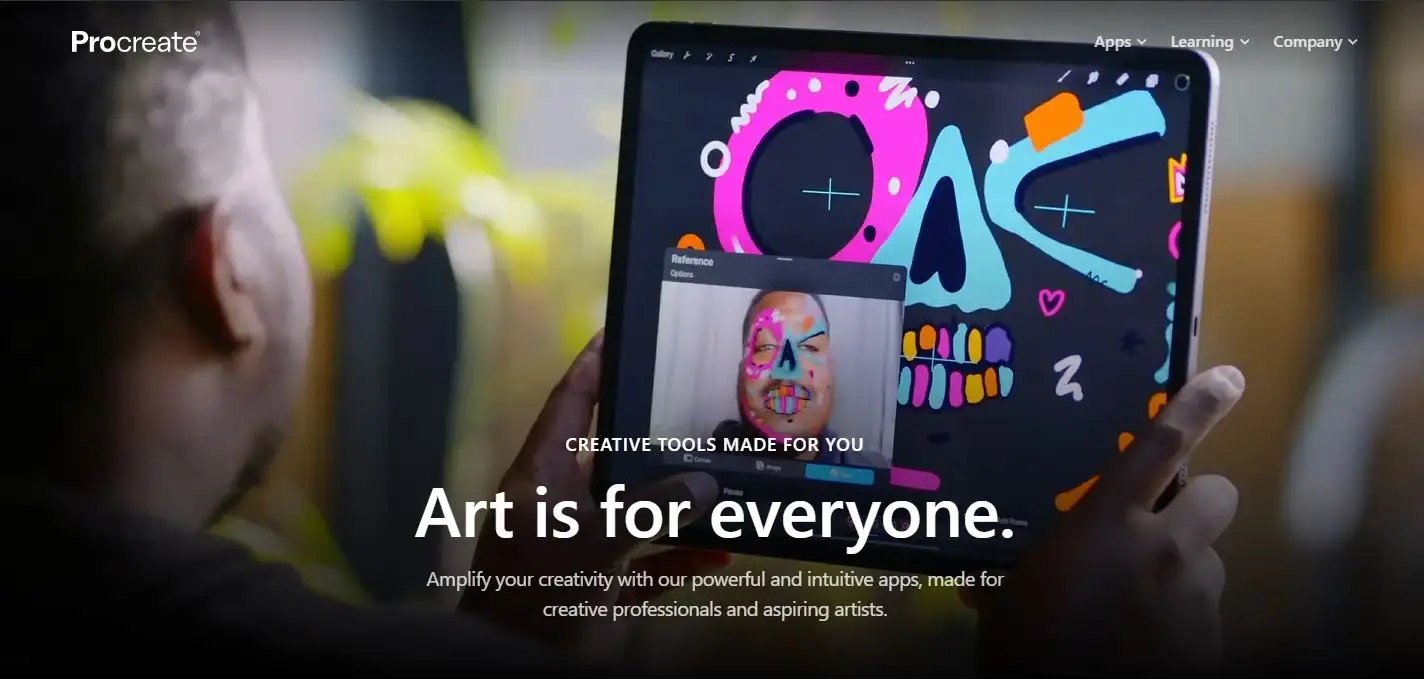
Procreate has become a favorite tool among digital artists and illustrators, particularly those who work on iPads.
This powerful app offers a wide range of features that make digital drawing and painting both intuitive and enjoyable.
The heart of Procreate lies in its brush system. The app comes with an extensive library of brushes that mimic traditional media like pencils, pens, and paints.
Users can also create custom brushes, allowing for endless possibilities in texture and stroke styles.
The brush engine is highly responsive, providing a natural drawing experience that closely resembles working with physical media.
Procreate’s layer system is robust and user-friendly. Artists can work with multiple layers, adjusting opacity and blending modes to create complex compositions.
The app also supports clipping masks and alpha lock, giving users fine control over their artwork.
This layered approach allows for non-destructive editing, making it easy to experiment and refine designs.
Color management in Procreate is both powerful and accessible. The app offers various color selection tools, including a color wheel, sliders, and palettes.
Users can save custom color palettes and even extract color schemes from images. The app also supports P3 wide color gamut, ensuring vibrant and accurate colors on compatible displays.
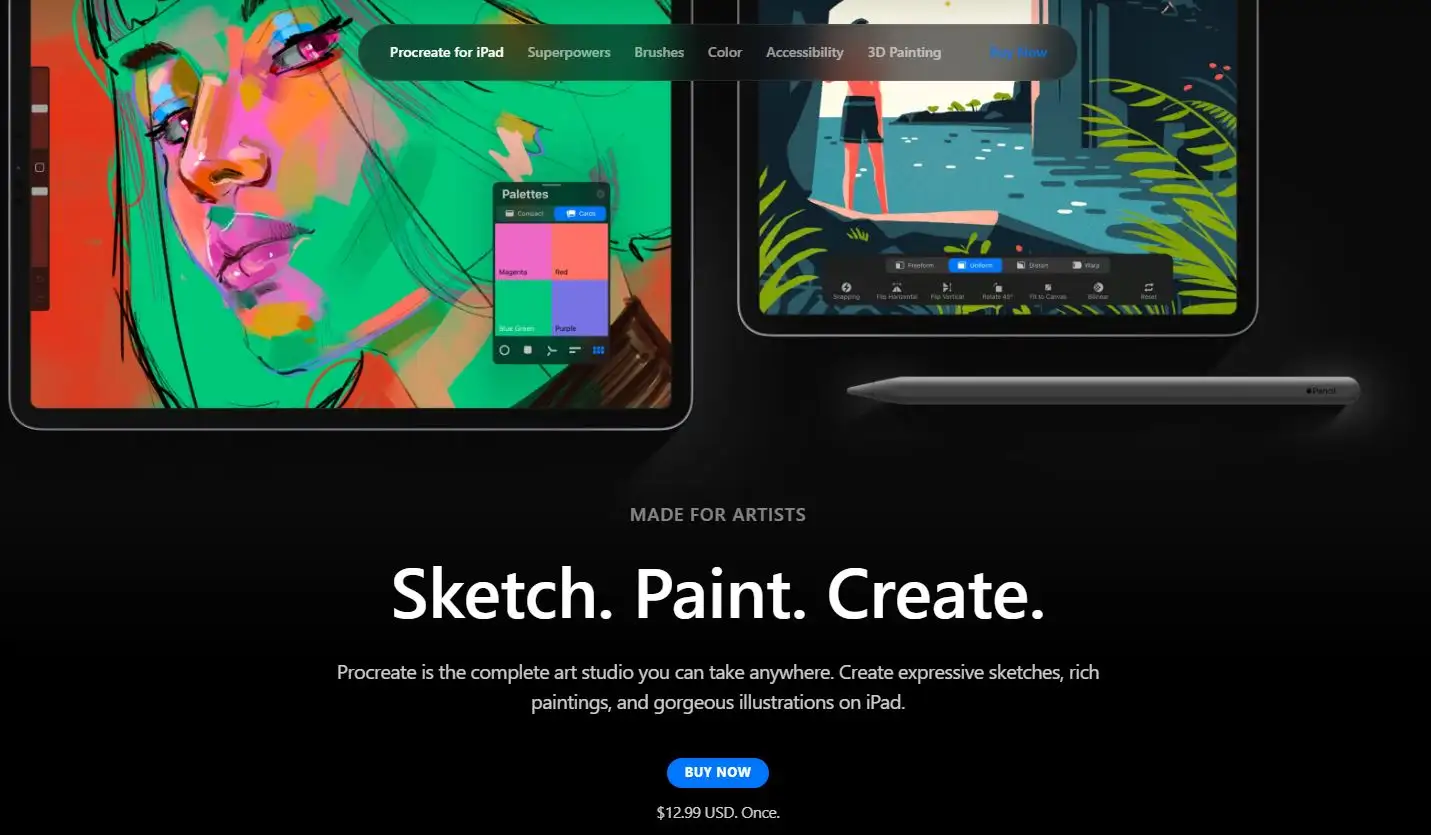
For artists who value precision, Procreate offers a range of helpful tools.
The symmetry tool allows for easy creation of mandala-like designs, while the perspective guide helps with drawing architectural scenes or objects in 3D space.
The app also includes shape tools and a text tool, making it versatile enough for graphic design tasks as well as illustration.
Procreate’s gesture controls make navigating the canvas and adjusting tools quick and intuitive.
Two-finger taps undo actions, while a three-finger swipe brings up the copy and paste menu.
These gestures, combined with the Apple Pencil’s pressure and tilt sensitivity, create a fluid and responsive drawing experience.
The app’s time-lapse feature automatically records your drawing process, creating a video that can be shared with clients or on social media.
This feature is particularly popular among artists who enjoy sharing their process or teaching techniques to others.
Procreate also offers robust exporting options. Artwork can be exported in various file formats, including PSD with layers intact, making it easy to continue working on projects in other software if needed.
The app also supports importing brushes and fonts, allowing users to expand their creative toolkit.
5. Sketch
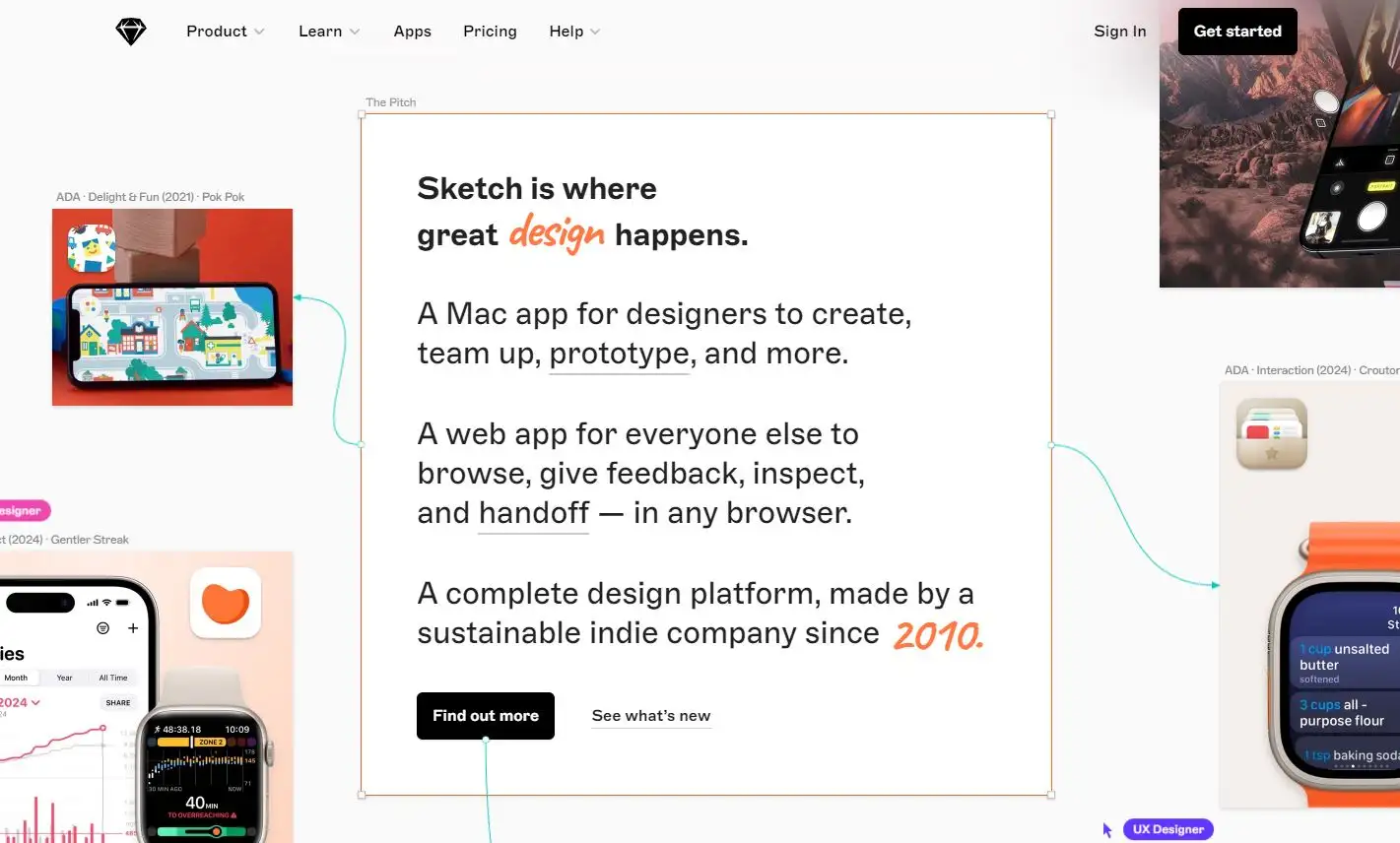
Sketch has established itself as a go-to tool for user interface and user experience designers.
This vector-based design software, exclusive to Mac, offers a streamlined approach to creating digital designs for websites, apps, and other interfaces.
At the core of Sketch is its vector editing capabilities.
The software allows designers to create and manipulate shapes with precision, making it ideal for crafting icons, logos, and other scalable graphics.
The pen tool in Sketch is particularly refined, offering smooth curve creation and easy point editing.
Sketch’s artboard system is a key feature for UI/UX designers. Users can create multiple artboards within a single document, each representing a different screen or state in a digital product.
This approach makes it easy to design and visualize entire user flows, from app onboarding to complex web layouts.
The software’s symbol feature is a powerful tool for maintaining design consistency.
Designers can create reusable components (like buttons or navigation bars) that can be placed across multiple artboards.
When the symbol is updated, the change is reflected everywhere it’s used, saving time and ensuring design coherence.
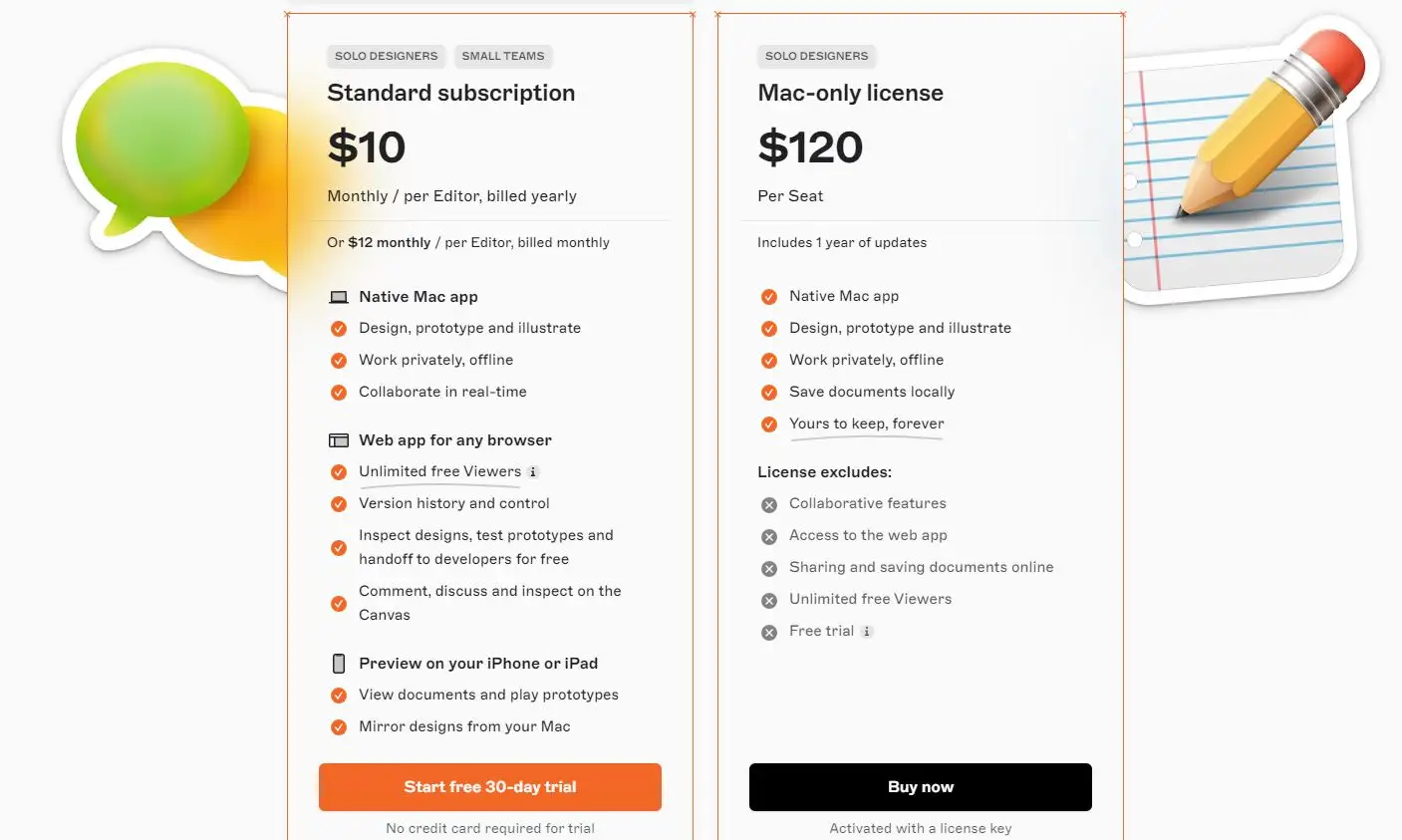
Sketch offers a robust plugin ecosystem that extends its functionality.
These community-developed plugins can add new features, automate repetitive tasks, or integrate Sketch with other tools in a designer’s workflow.
This extensibility allows designers to customize Sketch to fit their specific needs and processes.
The software’s approach to styling is both flexible and powerful. Designers can create and apply shared styles for colors, text, and layer properties.
This system makes it easy to maintain a consistent design language across a project and to quickly implement design changes on a global scale.
Sketch’s prototyping capabilities allow designers to create interactive mockups of their designs.
By defining links between artboards and setting transitions, designers can simulate user interactions and test navigation flows.
This feature helps in communicating design ideas and gathering feedback before moving to development.
The software also offers collaborative features through Sketch Cloud.
Designers can share their work with team members or clients, who can then view and comment on designs directly in the browser.
This streamlines the feedback process and keeps all project-related communication in one place.
Sketch’s export options are tailored for digital design workflows.
The software can export assets in various formats and sizes, making it easy to generate all the necessary files for web and app development.
The automatic asset generation saves time and ensures consistency across different device resolutions.
6. Affinity Suite
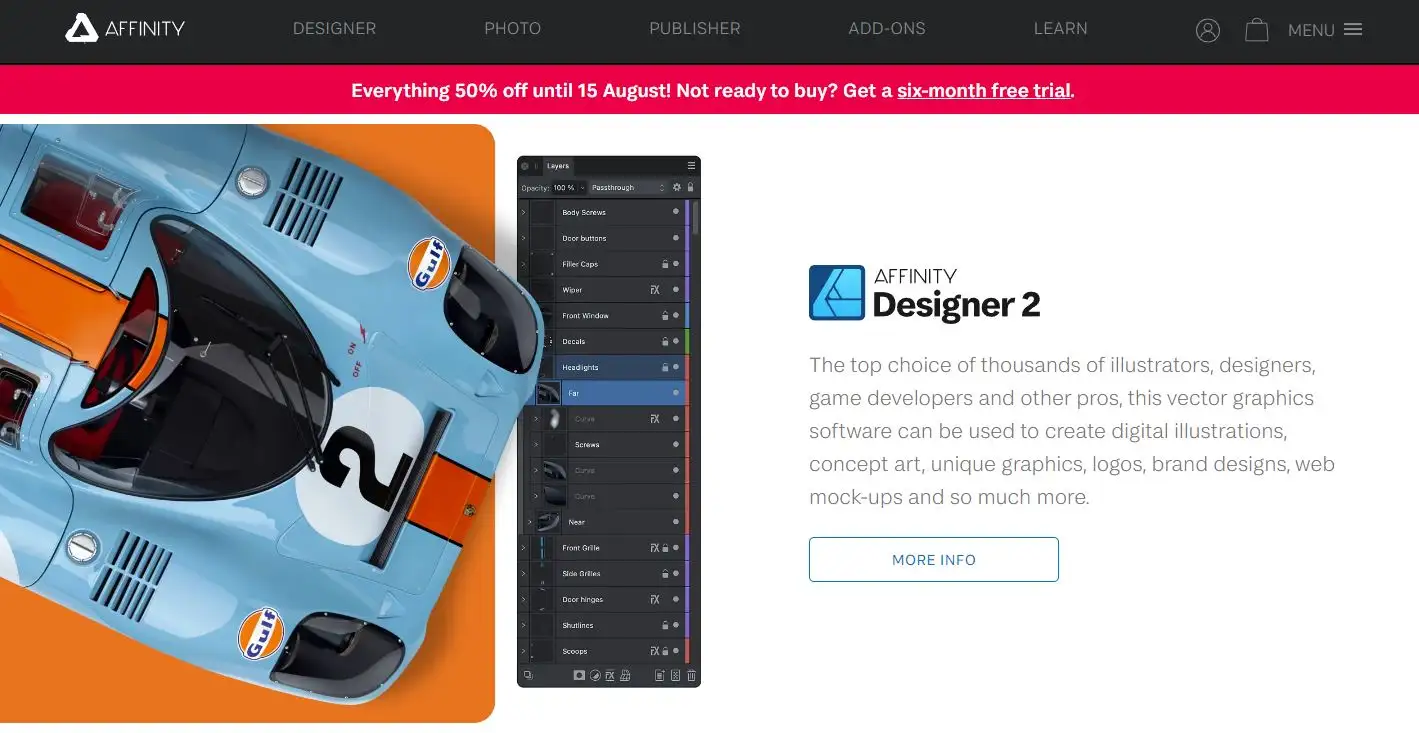
The Affinity Suite, consisting of Affinity Designer, Affinity Photo, and Affinity Publisher, offers a comprehensive set of creative tools for graphic design, photo editing, and desktop publishing.
This suite provides a powerful alternative to more expensive industry-standard software.
Affinity Designer, the vector graphics editor of the suite, combines precise vector tools with flexible raster capabilities.
Designers can seamlessly switch between vector and pixel workspaces, allowing for the creation of complex illustrations that blend both techniques.
The software offers advanced path editing tools, real-time effects, and infinite zoom, making it suitable for projects ranging from icon design to large-format print work.
Affinity Photo serves as the suite’s photo editing and raster graphics tool.
It offers a full range of professional-grade features, including RAW processing, HDR merge, panorama stitching, and focus stacking.
The software also includes advanced retouching tools, allowing for detailed skin retouching and object removal.
With its non-destructive adjustment layers and live filter layers, Affinity Photo provides a flexible editing environment for photographers and digital artists alike.
Affinity Publisher rounds out the suite as a desktop publishing application.
It offers precise control over typography and layout, making it ideal for creating multi-page documents like magazines, books, and brochures.
The software includes master pages, facing-page spreads, and advanced text flow options.
A standout feature is “StudioLink,” which allows users to access tools from Affinity Designer and Photo directly within Publisher, creating a seamless workflow across the suite.
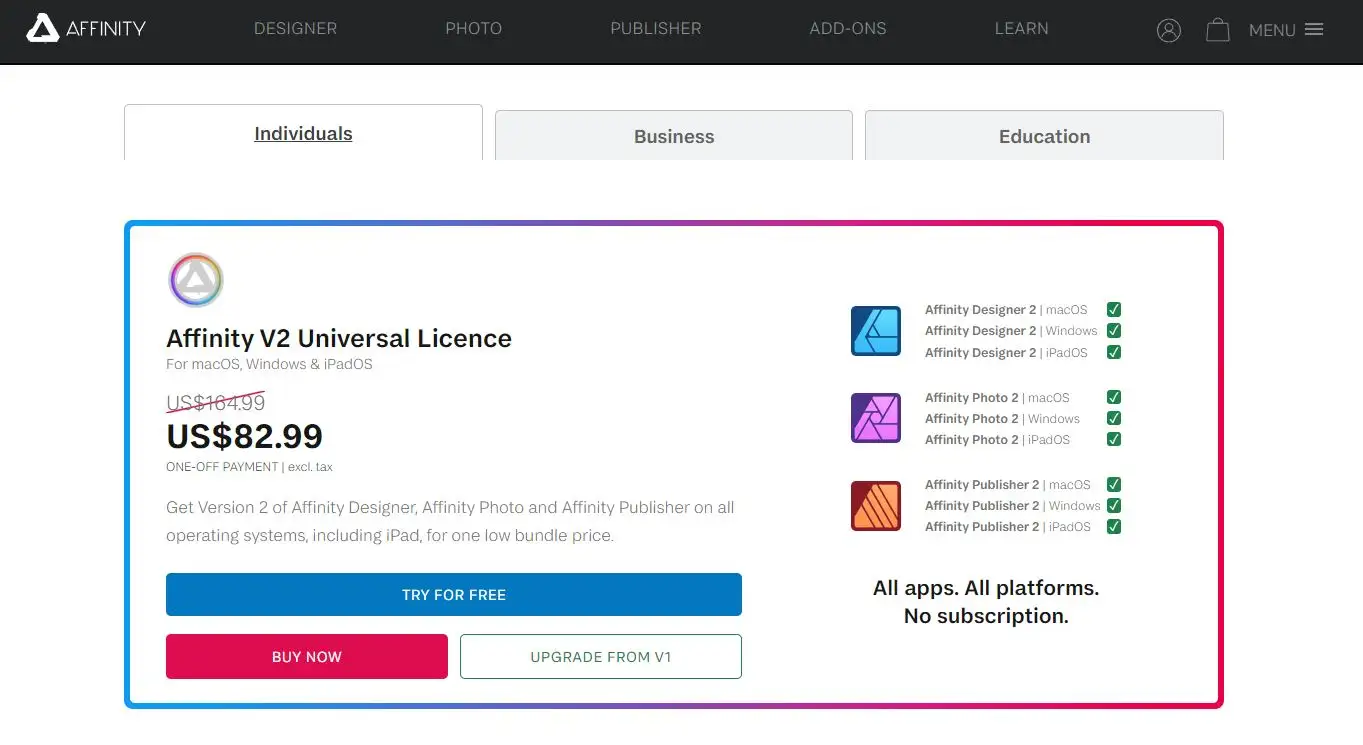
All three applications in the Affinity Suite share a consistent interface and file format, allowing for easy movement between apps.
This integration extends to the iPad versions of Designer and Photo, enabling a smooth transition between desktop and mobile workflows.
The consistent design language across the suite reduces the learning curve when moving between applications.
The Affinity Suite is known for its performance optimization.
All three applications are built to take full advantage of the latest hardware, offering real-time editing even with complex documents.
This responsiveness, combined with the ability to work with large files without lag, makes the suite suitable for both everyday tasks and demanding professional projects.
A key selling point of the Affinity Suite is its pricing model. Unlike many professional creative tools that require ongoing subscriptions, Affinity apps are available for a one-time purchase.
This makes the suite an attractive option for freelancers and small businesses looking for professional-grade tools without recurring costs.
The suite offers extensive file format compatibility, allowing users to work with industry-standard formats like PSD, AI, and PDF.
This compatibility ensures smooth collaboration with clients and colleagues who may be using different software.
Additionally, the suite supports a wide range of color models and export options, making it suitable for both print and digital workflows.
7. CorelDRAW
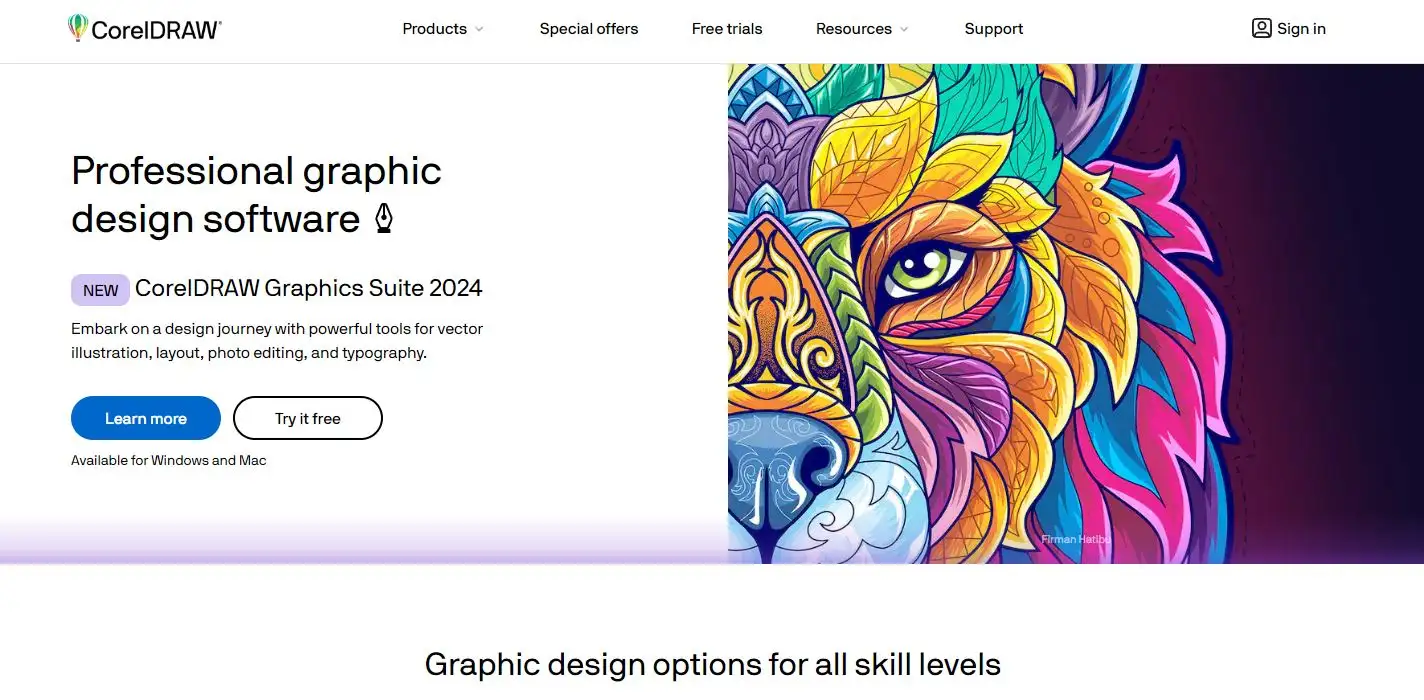
CorelDRAW is a comprehensive graphics suite that has been a staple in the design industry for decades.
This powerful software package offers a wide range of tools for vector illustration, layout, photo editing, and more, making it a versatile choice for various design projects.
At the heart of CorelDRAW is its vector illustration tool. The software provides precise control over shapes, lines, and curves, allowing designers to create complex illustrations, logos, and technical drawings.
The intuitive interface makes it easy to manipulate nodes and adjust paths, giving users fine control over their designs.
CorelDRAW excels in typography and text handling. The software offers advanced text tools that allow designers to create eye-catching headlines, apply text to paths, and work with multilingual text.
The ability to create and edit custom fonts directly within the software is a standout feature that sets CorelDRAW apart from many of its competitors.
The suite includes robust page layout capabilities, making it suitable for creating multi-page documents like brochures and magazines.
Users can work with master pages, set up multiple layers, and easily manage large documents.
The software also offers tools for creating and applying styles, ensuring consistency across complex projects.
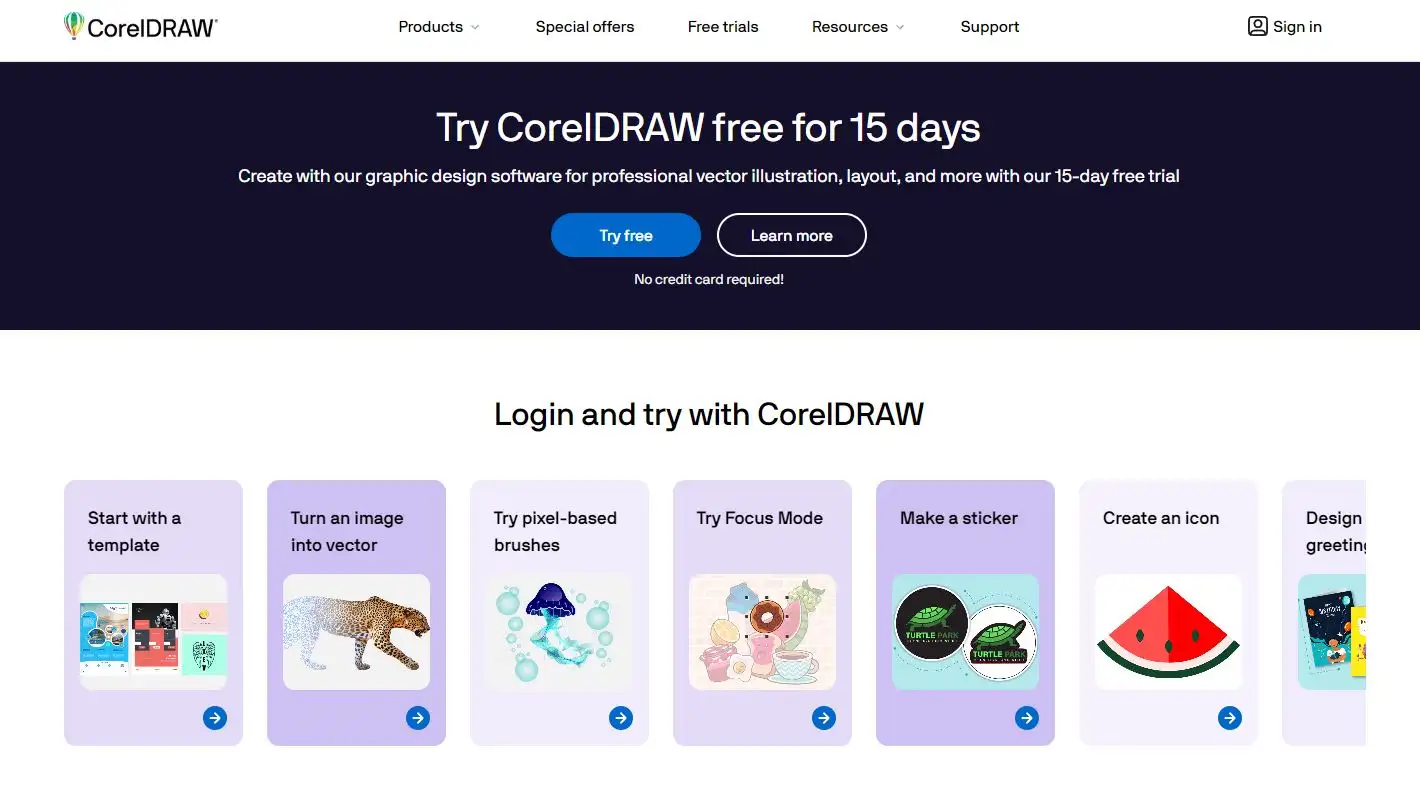
Photo editing is another strong suit of CorelDRAW. The suite includes Corel PHOTO-PAINT, a powerful raster image editor.
This component offers a full range of photo manipulation tools, including advanced color correction, creative effects, and precise retouching capabilities.
The integration between the vector and raster components of the suite allows for seamless workflows when projects require both illustration and photo editing.
CorelDRAW places a strong emphasis on collaboration and productivity. The software includes cloud-based collaboration tools that allow team members to work together on projects in real-time.
Additionally, the suite offers a range of time-saving features like symbol libraries, content organizers, and customizable workspaces, helping designers streamline their workflows.
The suite is known for its excellent print output capabilities. It offers advanced color management tools, ensuring that designs look consistent across different devices and print mediums.
The software also includes features specifically designed for large-format printing and sign making, making it a popular choice in these industries.
CorelDRAW has made significant strides in digital design capabilities in recent years.
The suite now includes tools for web graphics and animation, allowing designers to create content for digital platforms without switching to other software.
This makes CorelDRAW a truly all-in-one solution for many design professionals.
Read this detailed CorelDRAW review and find out how CorelDRAW can enhance your design workflow.
8. Blender
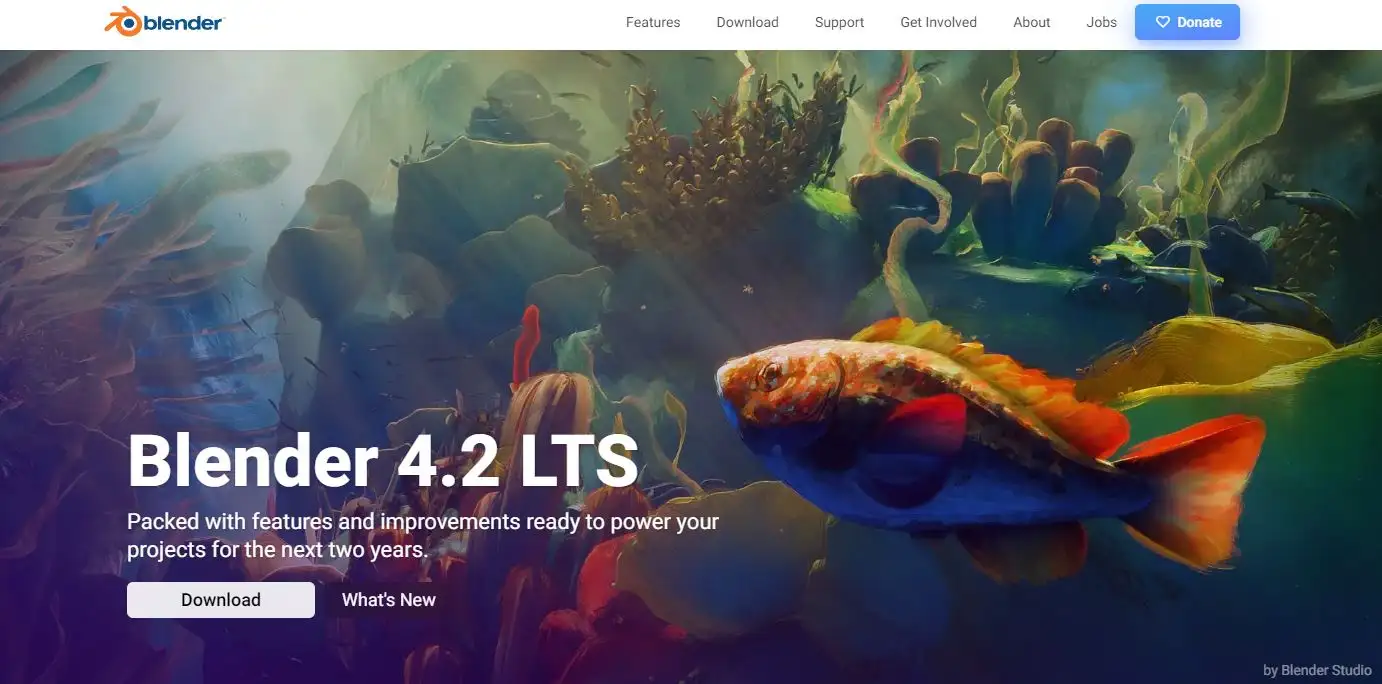
Blender is a powerful, open-source 3D creation suite that has gained immense popularity in recent years.
This comprehensive software offers tools for 3D modeling, animation, rendering, video editing, and even 2D animation, all within a single package.
The 3D modeling capabilities of Blender are extensive. The software provides a wide range of modeling tools, from basic mesh editing to advanced sculpting.
Users can create complex 3D models using polygon modeling, subdivision surface modeling, or digital sculpting techniques.
Blender also supports parametric modeling through its geometry nodes system, allowing for procedural model creation and modification.
Animation is a core strength of Blender. The software offers a robust keyframe animation system, allowing animators to bring their 3D models to life.
Blender also includes tools for rigging characters, creating skeletal systems that make character animation more manageable.
The software’s physics simulation capabilities add another layer to animation possibilities, allowing for realistic cloth, fluid, and particle simulations.
Rendering in Blender is both powerful and flexible. The software includes multiple rendering engines, including the physically based Cycles renderer and the real-time EEVEE renderer.
These engines allow artists to create photorealistic images and animations or stylized visuals with equal ease.
Blender also supports third-party renderers, giving users even more options for achieving their desired visual style.
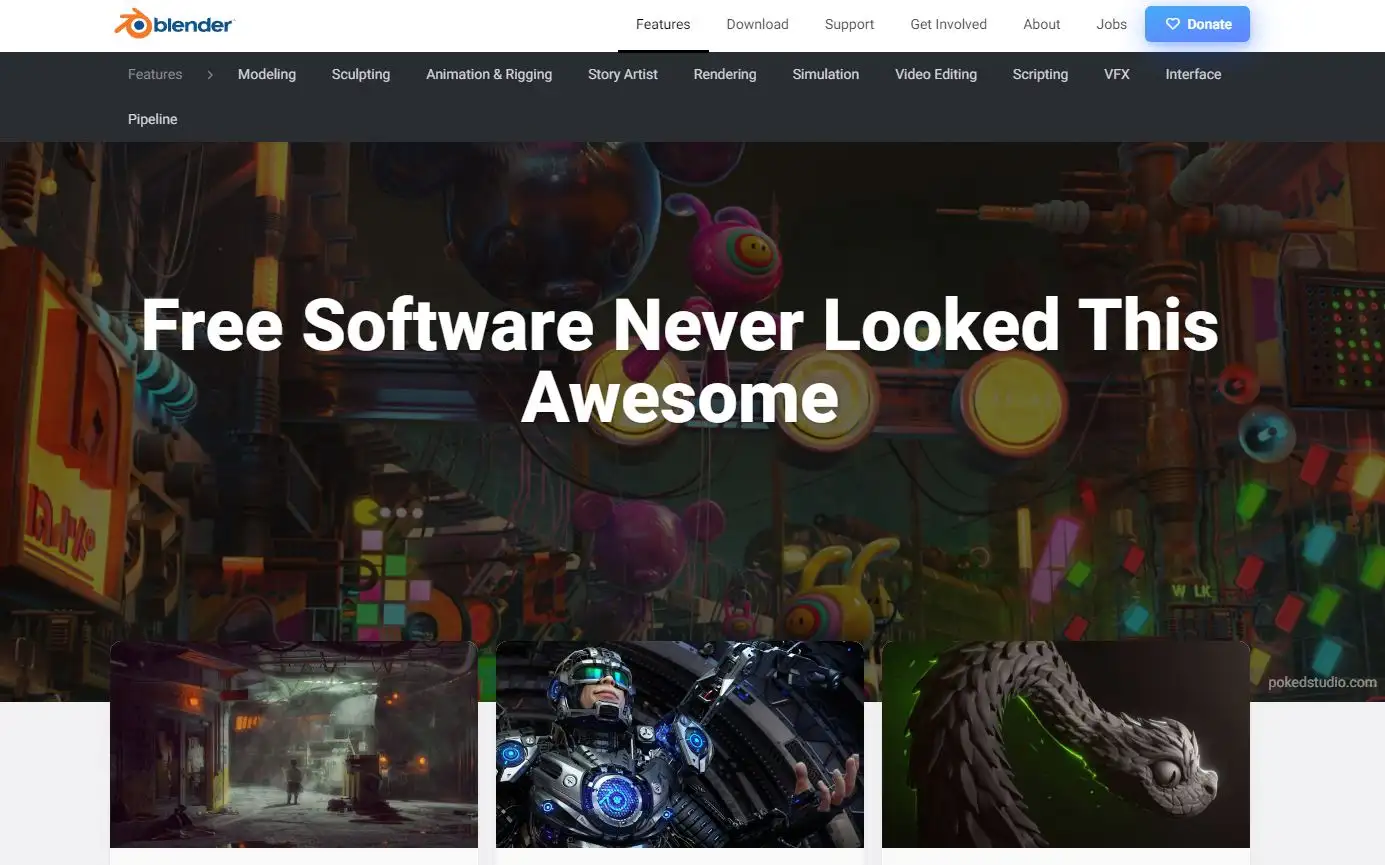
Blender goes beyond 3D to offer comprehensive video editing capabilities. Users can cut and splice video footage, add effects and transitions, and even do basic color grading directly within Blender.
This integration of 3D and video editing tools makes Blender an excellent choice for creating visual effects and combining live-action footage with 3D elements.
The software also includes a 2D animation system called Grease Pencil.
This unique feature allows artists to create 2D animations directly in a 3D space, opening up interesting possibilities for combining 2D and 3D elements.
Grease Pencil has become popular among 2D animators and motion graphics artists for its flexibility and integration with Blender’s 3D tools.
Blender’s interface is highly customizable, allowing users to tailor the workspace to their specific needs.
The software uses a non-modal interface with extensive keyboard shortcut support, which, once mastered, can significantly speed up workflows.
This flexibility, combined with Blender’s active community and extensive documentation, helps new users overcome the initial learning curve.
The open-source nature of Blender has led to a vibrant ecosystem of add-ons and extensions.
These community-created tools can add new features or streamline specific tasks, allowing users to extend Blender’s functionality to suit their particular needs.
This extensibility, combined with regular updates from the Blender Foundation, ensures that the software stays at the cutting edge of 3D technology.
9. GIMP
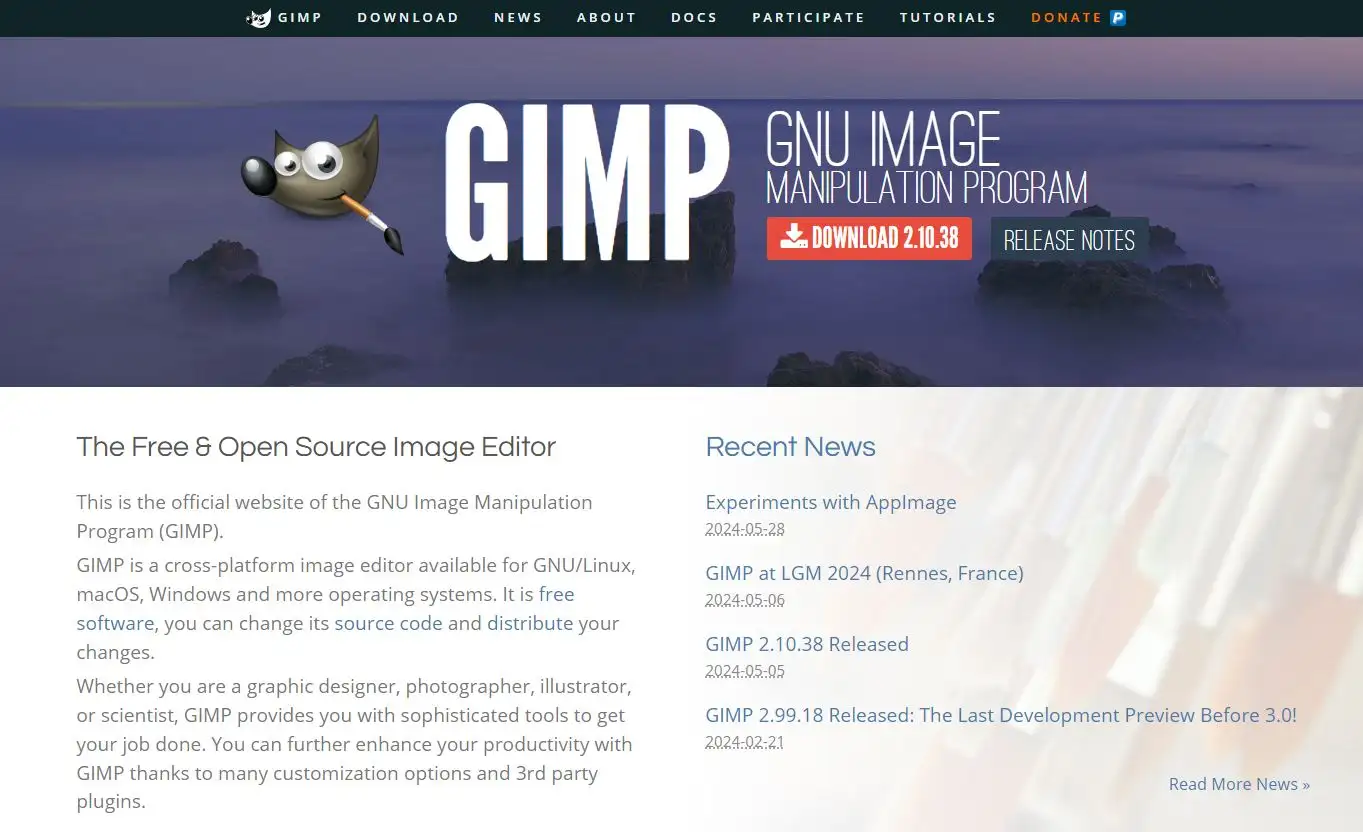
GIMP (GNU Image Manipulation Program) is a free, open-source image editing software that has been a popular alternative to premium photo editing tools for many years.
This powerful program offers a wide range of features for both basic and advanced image manipulation tasks.
At its core, GIMP provides a comprehensive set of painting tools.
Users can work with brushes, pencils, airbrushes, and more, each with customizable options for size, shape, and dynamics.
The software also supports pressure-sensitive input from graphics tablets, allowing for natural-feeling digital painting and retouching.
GIMP offers a robust set of selection tools, crucial for precise image editing.
Users can make selections using rectangular or elliptical tools, free-form lasso, and even intelligent selection tools that detect edges.
These selections can be refined using feathering, smoothing, and other adjustments, allowing for precise control over which parts of an image are affected by edits.
The software includes a wide array of image adjustment tools. Users can modify brightness, contrast, color balance, hue, saturation, and more.
GIMP also supports levels and curves adjustments, allowing for fine control over an image’s tonal range.
These tools can be applied globally or to specific selections, giving users flexibility in their editing approach.
Layer support is a key feature of GIMP. Users can work with multiple layers, adjusting opacity and blending modes to create complex compositions.
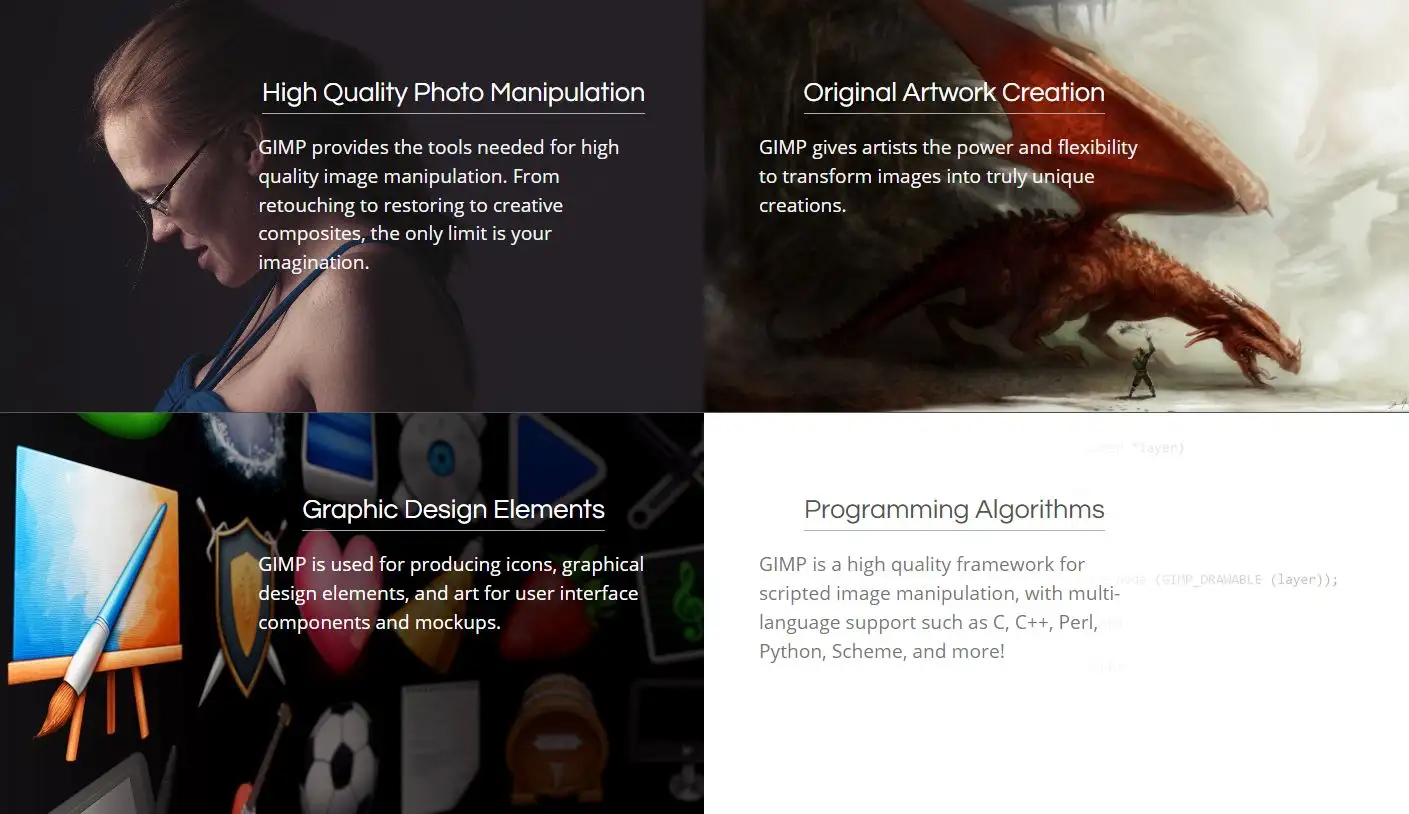
The software also supports layer masks, allowing for non-destructive editing and subtle blending effects.
This layered approach to editing provides flexibility and encourages experimentation.
GIMP includes a variety of filters and effects that can be applied to images. These range from basic blur and sharpen filters to more complex effects like simulating various artistic media.
The software also supports a plugin architecture, allowing users to extend its functionality with additional filters and effects created by the community.
For users who need to automate repetitive tasks, GIMP offers scripting capabilities.
The software can be scripted using several languages, including Python, allowing users to create custom tools and batch process large numbers of images.
This feature is particularly useful for photographers and graphic designers who often need to apply similar edits to multiple images.
GIMP provides robust file format support, able to open and save images in a wide variety of formats.
This includes support for reading and writing Photoshop’s PSD format, which helps facilitate collaboration with users of other software.
The ability to import and export in numerous formats makes GIMP a versatile tool in various workflows.
The software’s interface is highly customizable, allowing users to arrange tools and panels to suit their preferences.
While the default interface can be intimidating for new users, this flexibility allows experienced users to create efficient, personalized workspaces.
GIMP also supports full-screen editing, which can be particularly useful when working on detailed retouching tasks.
10. Pixlr
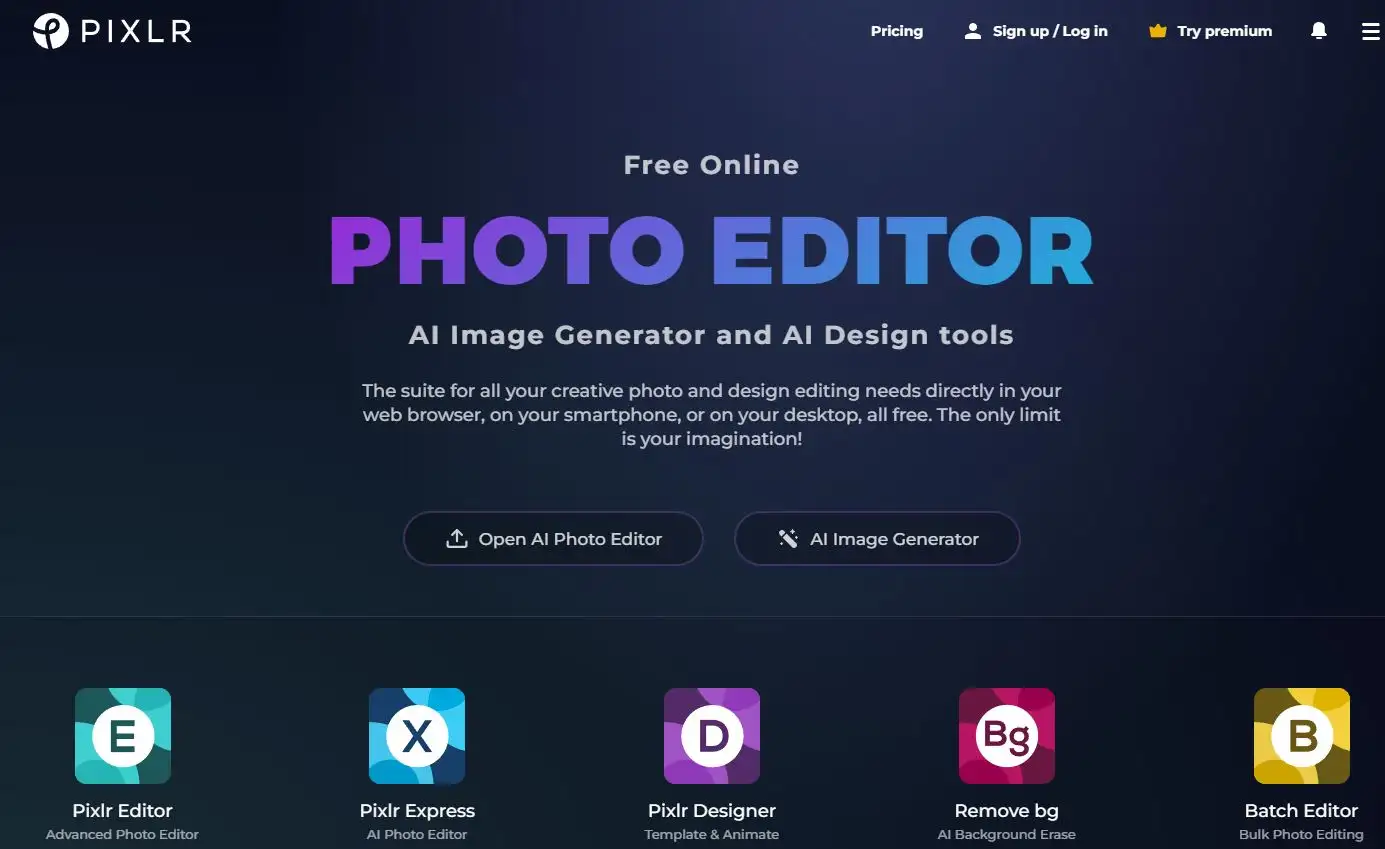
Pixlr is a powerful and accessible online photo editing platform that caters to both beginners and experienced designers.
This web-based tool offers a range of editing options without the need for software installation, making it a convenient choice for quick edits or more complex design tasks.
At its core, Pixlr provides a comprehensive set of basic editing tools. Users can easily crop, resize, and rotate images with intuitive controls.
The platform also offers adjustment tools for brightness, contrast, saturation, and color balance, allowing users to fine-tune their images with precision.
These fundamental features make Pixlr an excellent choice for users who need to make quick enhancements to their photos.
Pixlr shines in its offering of creative filters and effects. The platform includes a wide array of pre-set filters that can dramatically alter the mood and style of an image with just a click.
From vintage looks to modern color grading, these filters provide a quick way to enhance photos.
Additionally, Pixlr offers various overlay effects, allowing users to add textures, light leaks, and other creative elements to their images.
The platform’s layer system sets it apart from many online editing tools. Users can work with multiple layers, adjusting opacity and blend modes to create complex compositions.
This feature is particularly useful for creating photo collages, adding text to images, or combining multiple elements into a single design.
The ability to work with layers brings a level of flexibility typically associated with professional desktop software.
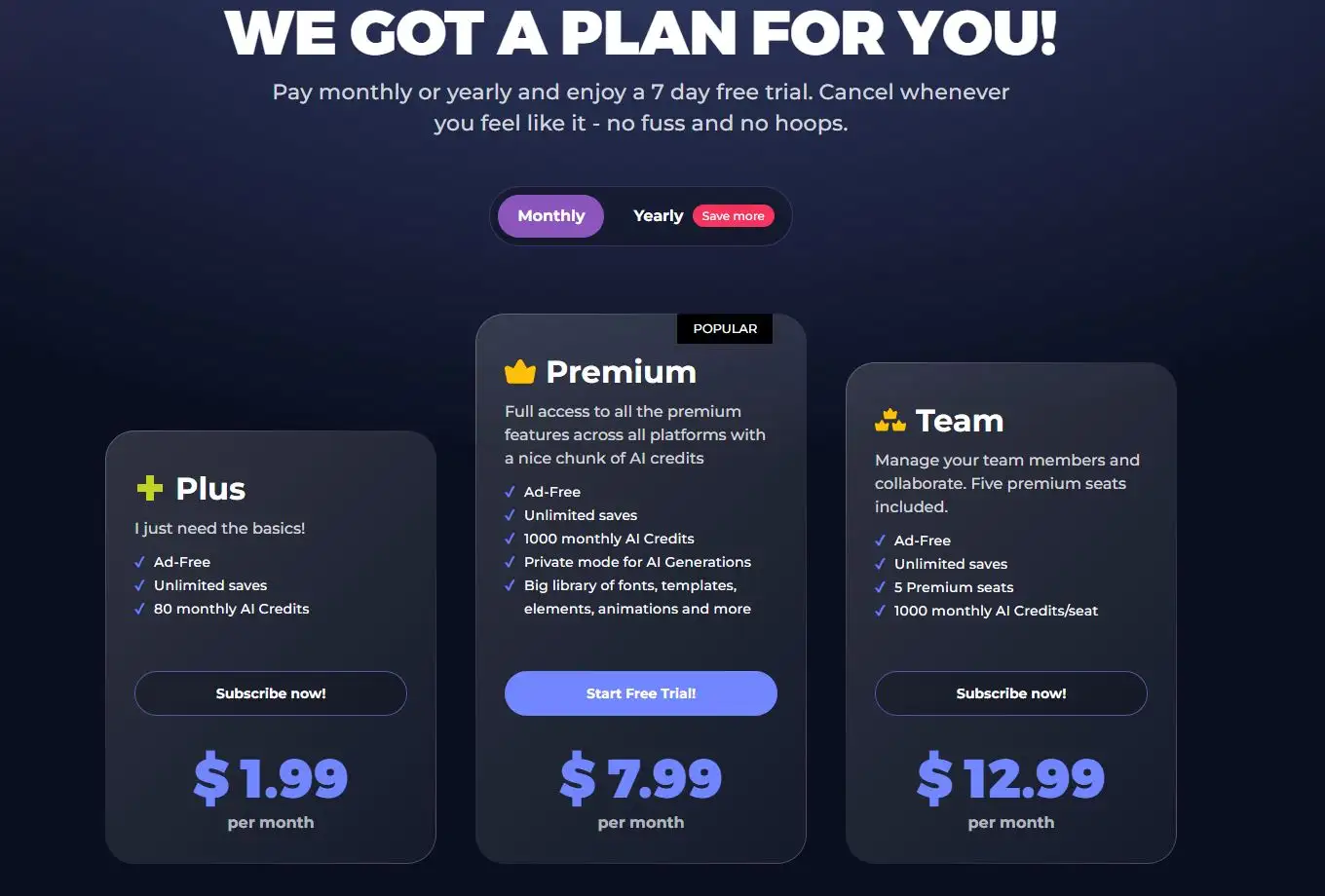
Pixlr includes a set of drawing and painting tools that expand its capabilities beyond photo editing.
Users can add custom elements to their images using brushes, shapes, and the paint bucket tool.
This feature is particularly useful for creating simple graphics or adding hand-drawn elements to photographs.
The platform also offers a text tool with a variety of fonts and customization options, making it suitable for creating memes, social media graphics, or adding captions to images.
For users who need to work efficiently, Pixlr offers a selection of templates and pre-designed elements.
These include social media post templates, collage layouts, and graphic design elements like frames and stickers.
This feature allows users to quickly create polished designs without starting from scratch, making it an excellent tool for content creators and social media managers.
Pixlr’s interface is designed to be user-friendly and intuitive. The layout is clean and organized, with tools grouped logically for easy access.
This design makes the platform accessible to beginners while still offering the depth of features that more experienced users require.
The web-based nature of Pixlr also means that users can access their work from any device with an internet connection, providing flexibility in how and where they work.
The platform offers different versions to suit various needs.
Pixlr X is designed for quick, easy edits with a simplified interface, while Pixlr E provides more advanced features for users who need greater control.
This tiered approach allows users to choose the version that best fits their skill level and editing requirements, making Pixlr a versatile solution for a wide range of users.
Best Practices For Using Graphic Design Tools:
Start by learning the basics. Most graphic design tools have tutorials or getting started guides.
Take the time to go through these, even if you’re experienced with other software.
Each tool has its own quirks and shortcuts, and learning these early can save you a lot of time later on.
Organize your workspace and files from the beginning. Create a system for naming and storing your files that makes sense to you.
Use folders, layers, and artboards to keep your projects tidy. This will make it much easier to find what you need and work efficiently, especially on bigger projects.
Take advantage of templates and pre-made assets, but don’t rely on them too heavily.
They can be great starting points or time-savers for quick projects. However, make sure to customize them enough that your work still feels original and tailored to your client’s needs.
Learn keyboard shortcuts for actions you use often. This might seem small, but it can dramatically speed up your workflow.
Most programs let you customize shortcuts, so set them up in a way that feels natural to you.
Regularly save your work and use version control. There’s nothing worse than losing hours of work because of a crash or accidental overwrite.
Get in the habit of saving frequently and keeping multiple versions of important projects.
Explore the full range of features your tools offer. Many designers only use a fraction of their software’s capabilities.
Set aside time to play around with different tools and effects. You might discover new techniques that take your designs to the next level.
Stay up to date with software updates and new features. Developers are constantly improving their tools and adding new functionality.
Keep an eye on update notes and try out new features as they’re released.
Don’t be afraid to combine different tools. Sometimes the best results come from using multiple programs together.
For example, you might sketch in one tool, create vector shapes in another, and do final touch-ups in a third.
Final Thoughts On Best Graphic Design Tools
The tools we have at our fingertips today allow us to create things that would have seemed impossible just a few years ago.
From stunning illustrations to eye-catching social media graphics, from complex 3D models to beautifully laid out publications – the possibilities are endless!
So, what are you waiting for? Dive in, start experimenting, and see where your creativity takes you.
Try that new brush in Krita, play with layouts in Affinity Publisher, or create a quick social media post in Canva.
And remember, the design community is incredibly supportive. Don’t hesitate to share your work, ask for feedback, and learn from others.
May your colors be vibrant, your lines be crisp, and your creativity knows no bounds.
Happy designing, everyone!
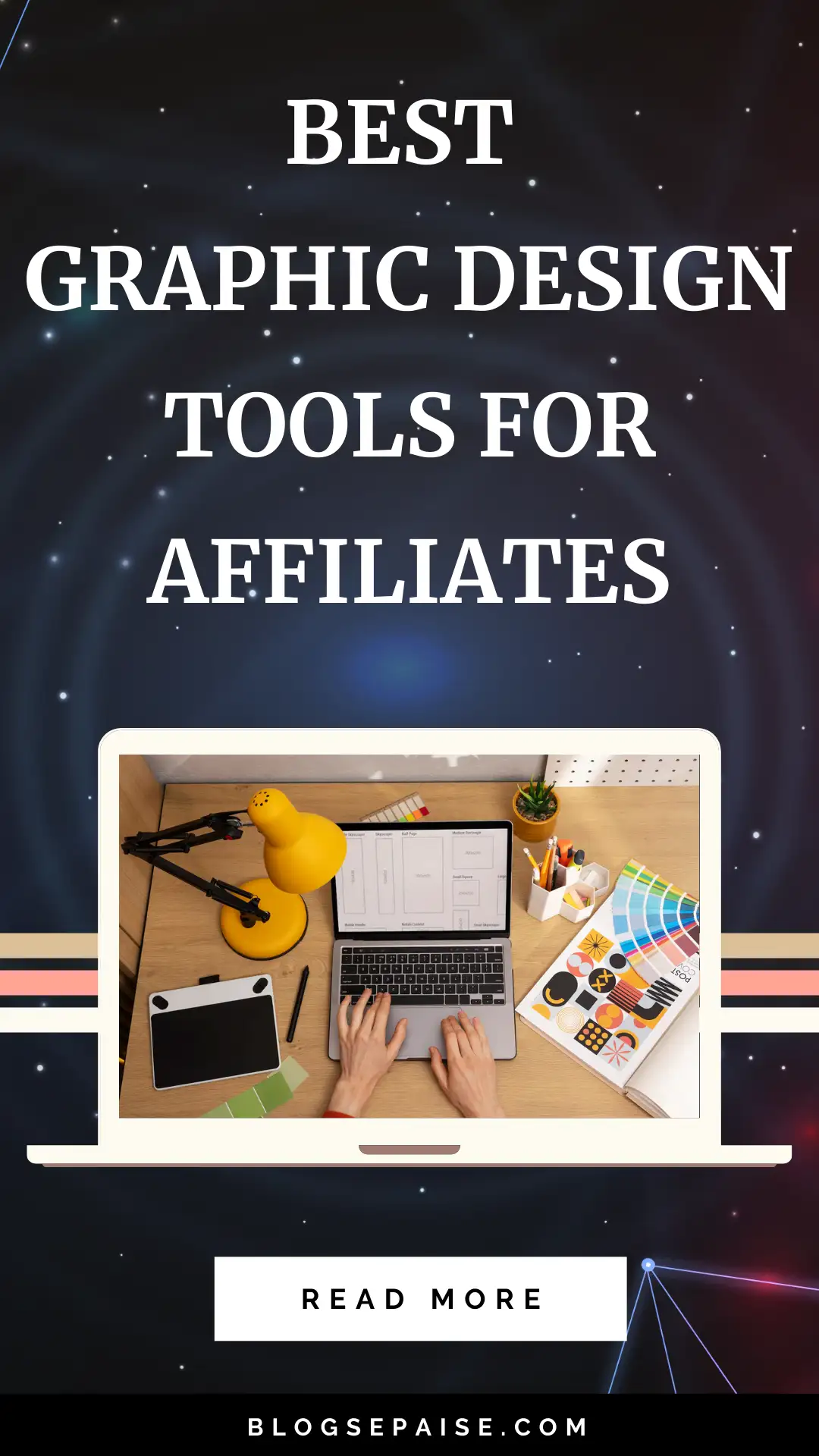
If you find this article helpful, kindly share it with your friends. You may also Pin the above image on your Pinterest account. Thanks!
Abhigyan Mahanta
Hi! I’m Abhigyan, a remote web developer and an affiliate blogger. I create beginner-friendly guides to help new affiliates get started and grow in affiliate marketing. I also share information on remote companies and interview preparation tips.